-
Getting Started
- API Documentation
- Automatically print orders
- Build an app with AppInstitute's app builder & PrinterCo's receipt printer
- Can I print orders from WooCommerce?
- Change subscription plan
- Connect your GloriaFood store to printerco order printer- NO CODING IS REQUIRED!
- Dispatch Orders & Send SMS Alerts To Customers
- How do I automatically print WooCommerce orders?
- How do I print a customer order in WooCommerce?
- How do I print a WooCommerce order?
- How to add or register a printer to MyPanel
- How to build an order status page for customers in woocommerce
- How to Buy SMS Credit from MyPanel Dashboard?
- How to connect a thermal printer with the PrinterCo app?
- How to install Printerco app to TPS900 printer?
- How to install the PrinterCo app?
- How to Login & Connect my POS Printer?
- How to Place a test order?
- How to print a logo on the receipt?
- How to register with MyPanel?
- How to remove HTML from printed receipts?
- Integration with SquareSpace
- List of printers that work with PrinterCo app.
- List of woocommerce plugins that are compatible with PrinterCo printing plugin
- Locating your plugin license key For WooCommerce, Shopify, Wp-Pizaa, Etc
- Print 'EAT IN' orders to a WooCommerce POS printer for a table ordering
- Print 'EAT IN' orders to a WooCommerce POS printer for a table ordering
- Print Additional Fees on wooCommerce
- Printer Functions
- Recommended Fonts setting for the nice looking layout
- Shopify order printer. Integration with Shopify
- SMS Order Notifications Setting
- Step-by-step guide to set up your printer.
- Troubleshooting with WatchDog
- What are the woocommerce email placeholders?
- WooCommerce Email notifications are not sending
- Woocommerce order status not changing
- WooCommerce POS Order Printer (plugin installation guide)
- Woocommerce troubleshooting (Step-by-step)
- WP-Pizza Order Printer (plugin installation guide)
- Show all articles25 Collapse Articles
-
FAQs
- Can I print orders from WooCommerce?
- Change subscription plan
- How do I automatically print WooCommerce orders?
- How do I print a customer order in WooCommerce?
- How do I print a WooCommerce order?
- How do print the customer's Name, Address, and phone number on the receipt?
- How to Buy SMS Credit from MyPanel Dashboard?
- How to install Printerco app to TPS900 printer?
- How to install the PrinterCo app?
- How to Login & Connect my POS Printer?
- How to Place a test order?
- How to print a logo on the receipt?
- How to register with MyPanel?
- List of printers that work with PrinterCo app.
- My printer is not printing!
- Step-by-step guide to set up your printer.
- Why my printer is not registered with printerco?
- Show all articles2 Collapse Articles
-
Website Integration
-
- Articles coming soon
-
- Articles coming soon
-
- Articles coming soon
-
- Articles coming soon
-
- Articles coming soon
-
- Articles coming soon
-
- Articles coming soon
-
- Articles coming soon
-
- Articles coming soon
-
- Articles coming soon
- API Documentation
- Build an app with AppInstitute's app builder & PrinterCo's receipt printer
- Connect your GloriaFood store to printerco order printer- NO CODING IS REQUIRED!
- How to build an order status page for customers in woocommerce
- How to remove HTML from printed receipts?
- Integration with SquareSpace
- Locating your plugin license key For WooCommerce, Shopify, Wp-Pizaa, Etc
- Print 'EAT IN' orders to a WooCommerce POS printer for a table ordering
- Print 'EAT IN' orders to a WooCommerce POS printer for a table ordering
- Print Additional Fees on wooCommerce
- Shopify order printer. Integration with Shopify
- What are the woocommerce email placeholders?
- WooCommerce Email notifications are not sending
- WooCommerce POS Order Printer (plugin installation guide)
- WP-Pizza Order Printer (plugin installation guide)
-
Account and Billing
-
WooCommerce Integration
- Can I print orders from WooCommerce?
- How do I automatically print WooCommerce orders?
- How do I print a customer order in WooCommerce?
- How do I print a WooCommerce order?
- How to build an order status page for customers in woocommerce
- How to remove HTML from printed receipts?
- List of woocommerce plugins that are compatible with PrinterCo printing plugin
- Locating your plugin license key For WooCommerce, Shopify, Wp-Pizaa, Etc
- Print 'EAT IN' orders to a WooCommerce POS printer for a table ordering
- Print 'EAT IN' orders to a WooCommerce POS printer for a table ordering
- Print Additional Fees on wooCommerce
- What are the woocommerce email placeholders?
- WooCommerce Email notifications are not sending
- Woocommerce order status not changing
- WooCommerce POS Order Printer (plugin installation guide)
- Woocommerce troubleshooting (Step-by-step)
- Show all articles1 Collapse Articles
-
Printer Functions and Setup
- Automatically print orders
- Dispatch Orders & Send SMS Alerts To Customers
- How do print the customer's Name, Address, and phone number on the receipt?
- How to add or register a printer to MyPanel
- How to connect a thermal printer with the PrinterCo app?
- How to Login & Connect my POS Printer?
- How to print a logo on the receipt?
- My printer is not printing!
- Recommended Fonts setting for the nice looking layout
- SMS Order Notifications Setting
- Step-by-step guide to set up your printer.
- Troubleshooting with WatchDog
-
API Documentation
-
MyPanel Settings
- Automatically print orders
- Change subscription plan
- How to add or register a printer to MyPanel
- How to Buy SMS Credit from MyPanel Dashboard?
- How to connect a thermal printer with the PrinterCo app?
- How to print a logo on the receipt?
- How to register with MyPanel?
- My printer is not printing!
- Step-by-step guide to set up your printer.
- Troubleshooting with WatchDog
Change subscription plan
You can change your subscription plan by login to your MyPanel. Please login to your account and follow the steps below
Step 1
Please login to you MyPanel and click on the subscription button
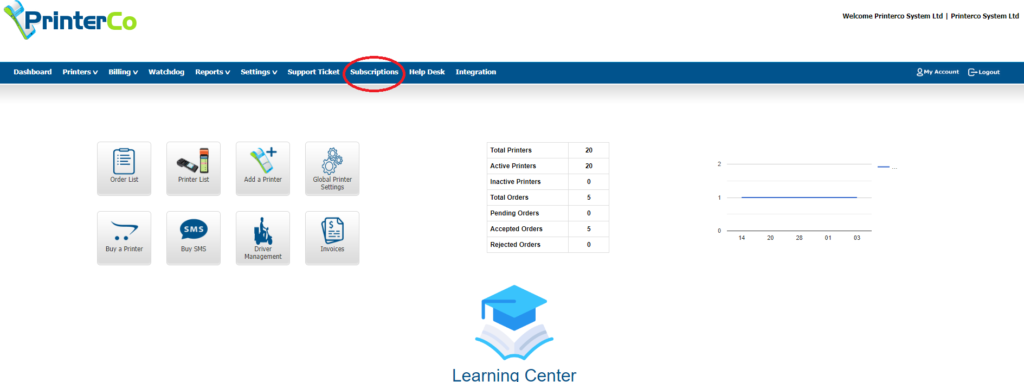
Step 2
You will see the option to change plan. Click and select your desired plan from the dropdown menu
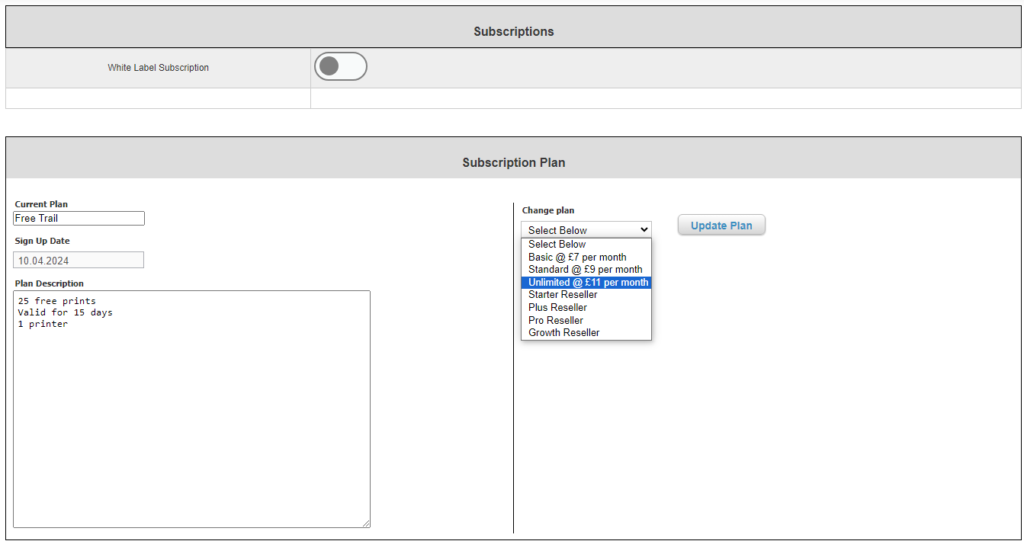
Step 3
To update your plan, click on the “Update Plan” button. If you are currently on a free plan and wish to upgrade to a paid plan, the upgrade will take effect immediately. However, if you are already using a paid plan and wish to change to another plan, the change will take effect at the end of your current billing cycle.

Step 4
If you haven’t saved your card details on your account to pay for your monthly subscription, the system will prompt you to add them before updating your plan. Simply click “OK” and you will be redirected to the page where you can add your card details.


Step 5
You have successfully changed your subscription plan.
