Looking for help?
Getting Started
- How to register with MyPanel?
- Step-by-step guide to set up your printer.
- How to install the PrinterCo app?
- How to install Printerco app to TPS900 printer?
- How to add or register a printer to MyPanel
- How to connect a thermal printer with the PrinterCo app?
- How to Login & Connect my POS Printer?
- How to Activate a Test License Key for PrinterCo
- Locating your plugin license key For WooCommerce, Shopify, Wp-Pizaa, Etc
- Why my printer is not registered with printerco?
- How to get the API key, API password and Printer ID
- How to Place a test order?
- Automatically print orders
- Dispatch Orders & Send SMS Alerts To Customers
- How to Buy SMS Credit from MyPanel Dashboard?
- SMS Order Notifications Setting
- How do print the customer's Name, Address, and phone number on the receipt?
- How to print a logo on the receipt?
- Recommended Fonts setting for the nice looking layout
- My printer is not printing!
- Troubleshooting with WatchDog
- How to remove HTML from printed receipts?
- Change subscription plan
- Printer Functions
- List of woocommerce plugins that are compatible with PrinterCo printing plugin
- Can I print orders from WooCommerce?
- WooCommerce POS Order Printer (plugin installation guide)
- How do I print a WooCommerce order?
- How do I automatically print WooCommerce orders?
- How do I print a customer order in WooCommerce?
- Print Additional Fees on wooCommerce
- How to build an order status page for customers in woocommerce
- WooCommerce Email notifications are not sending
- What are the woocommerce email placeholders?
- Woocommerce troubleshooting (Step-by-step)
- Woocommerce order status not changing
- Print 'EAT IN' orders to a WooCommerce POS printer for a table ordering
- Print 'EAT IN' orders to a WooCommerce POS printer for a table ordering
- Shopify order printer. Integration with Shopify
- Integration with SquareSpace
- Connect your GloriaFood store to printerco order printer- NO CODING IS REQUIRED!
- Build an app with AppInstitute's app builder & PrinterCo's receipt printer
- WP-Pizza Order Printer (plugin installation guide)
- API Documentation
- How to Install & Configure the PrinterCo Windows App for Automatic Order Printing
- List of printers that work with PrinterCo app.
- Show all articles (31) Collapse Articles
MyPanel Settings
- How to register with MyPanel?
- How to add or register a printer to MyPanel
- Step-by-step guide to set up your printer.
- How to connect a thermal printer with the PrinterCo app?
- How to print a logo on the receipt?
- Automatically print orders
- How to Buy SMS Credit from MyPanel Dashboard?
- My printer is not printing!
- Troubleshooting with WatchDog
- Change subscription plan
Website Integration
- Locating your plugin license key For WooCommerce, Shopify, Wp-Pizaa, Etc
- WooCommerce POS Order Printer (plugin installation guide)
- How to build an order status page for customers in woocommerce
- Print Additional Fees on wooCommerce
- WooCommerce Email notifications are not sending
- What are the woocommerce email placeholders?
- Print 'EAT IN' orders to a WooCommerce POS printer for a table ordering
- Print 'EAT IN' orders to a WooCommerce POS printer for a table ordering
- Shopify order printer. Integration with Shopify
- Connect your GloriaFood store to printerco order printer- NO CODING IS REQUIRED!
- Integration with SquareSpace
- Build an app with AppInstitute's app builder & PrinterCo's receipt printer
- WP-Pizza Order Printer (plugin installation guide)
- How to remove HTML from printed receipts?
- API Documentation
WooCommerce Integration
- WooCommerce POS Order Printer (plugin installation guide)
- Locating your plugin license key For WooCommerce, Shopify, Wp-Pizaa, Etc
- Can I print orders from WooCommerce?
- How do I print a customer order in WooCommerce?
- How do I print a WooCommerce order?
- How do I automatically print WooCommerce orders?
- Print Additional Fees on wooCommerce
- How to build an order status page for customers in woocommerce
- Print 'EAT IN' orders to a WooCommerce POS printer for a table ordering
- Print 'EAT IN' orders to a WooCommerce POS printer for a table ordering
- List of woocommerce plugins that are compatible with PrinterCo printing plugin
- How to remove HTML from printed receipts?
- What are the woocommerce email placeholders?
- WooCommerce Email notifications are not sending
- Woocommerce order status not changing
- Woocommerce troubleshooting (Step-by-step)
- Show all articles (1) Collapse Articles
Shopify Integration
Gloriafood Integration
Squarespace Integration
AppInstitute app Integration
Wp-pizza Integration
FAQs
- Why my printer is not registered with printerco?
- How to register with MyPanel?
- How to install the PrinterCo app?
- How to install Printerco app to TPS900 printer?
- How to Login & Connect my POS Printer?
- Can I print orders from WooCommerce?
- Step-by-step guide to set up your printer.
- How to Place a test order?
- How to print a logo on the receipt?
- How do print the customer's Name, Address, and phone number on the receipt?
- How to Buy SMS Credit from MyPanel Dashboard?
- My printer is not printing!
- How do I print a WooCommerce order?
- How do I print a customer order in WooCommerce?
- How do I automatically print WooCommerce orders?
- Change subscription plan
- List of printers that work with PrinterCo app.
- Show all articles (2) Collapse Articles
Printer Functions and Setup
- Step-by-step guide to set up your printer.
- How to add or register a printer to MyPanel
- How to Login & Connect my POS Printer?
- How to connect a thermal printer with the PrinterCo app?
- Automatically print orders
- How do print the customer's Name, Address, and phone number on the receipt?
- How to print a logo on the receipt?
- Recommended Fonts setting for the nice looking layout
- Dispatch Orders & Send SMS Alerts To Customers
- SMS Order Notifications Setting
- My printer is not printing!
- Troubleshooting with WatchDog
- How to Install & Configure the PrinterCo Windows App for Automatic Order Printing
API Documentation
Account and Billing
< All Topics
Print
How to Place a test order?
PostedSeptember 3, 2022
UpdatedOctober 12, 2024
ByPrinterCo System
You can place a test order from the printer app as well as from the MyPanel dashboard to test your printer. A test print also helps you to check the font sizes and other optional settings. After a test print you can set the font and other settings as per your requirement.
Place a test order from the Printer App
Login to your printer and navigate to the Menu button
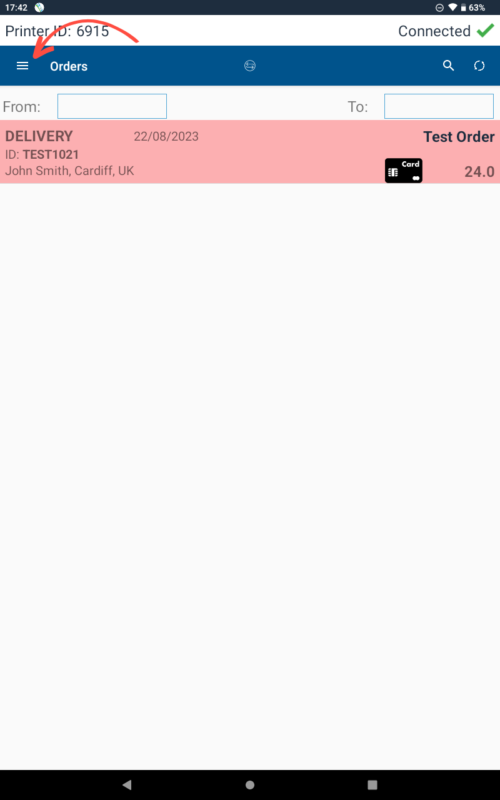
Click on the “Print a test order” button.
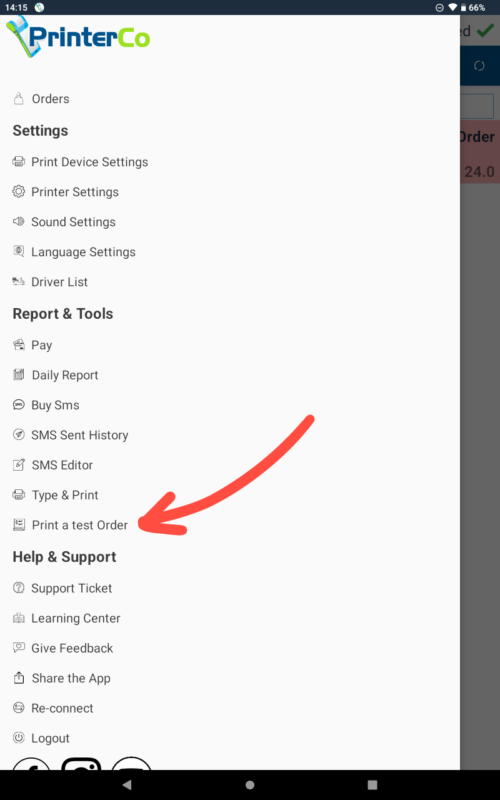
Place a Test order from MyPanel.
Please login to your MyPanel account and click on the printer list.
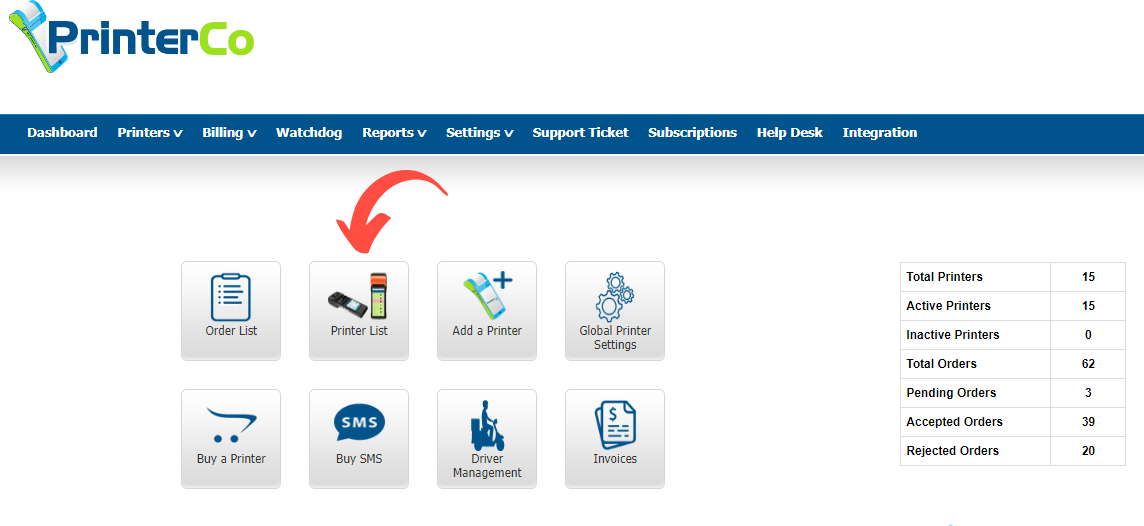


Table of Contents
