How to connect a thermal printer with the PrinterCo app?
You can easily install the PrinterCo app from app store on your Android phone or tablet, enabling you to connect to a thermal printer via USB, Bluetooth, or a network. This setup allows you to print orders directly from your website. In this article, we will provide a detailed, step-by-step guide to help you through the process of installation and connection.
Connect to a thermal printer over Bluetooth.
The most convinient way is to connect over bluetooth. Before start this please make sure that your thermal printer support printing over bluetooth.
Step 1: Pair the Bluetooth printer with the Phone or tablet.
Please ensure that Bluetooth is turned on both on your mobile phone and printer.
1. Press and Hold the Bluetooth icon.
To view all your paired devices and pair a new device, please press and hold the Bluetooth icon on your phone or tablet. This action will open the corresponding page.
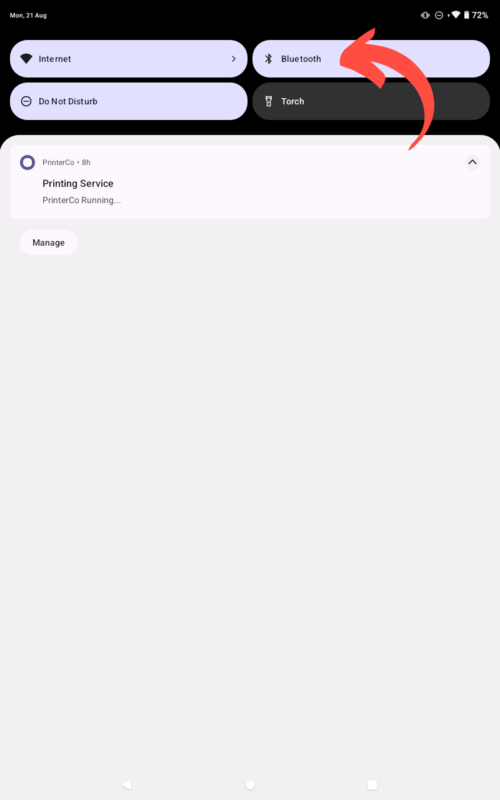
2. Pair a new device.
If your printer is not paired, it will not appear in the list of paired devices. To initiate the pairing process for your Bluetooth printer, click on “Pair a new device”.

3. Select the Bluetooth printer.
All available Bluetooth devices will be displayed in the list. Please choose the correct device you want to pair with.

4. Complete the pairing.
When you select the printer, it will be paired without asking for a password. However, in some cases, it might ask for a pairing password. The most common default passwords are 0000 or 1234. Please enter the appropriate password if prompted.
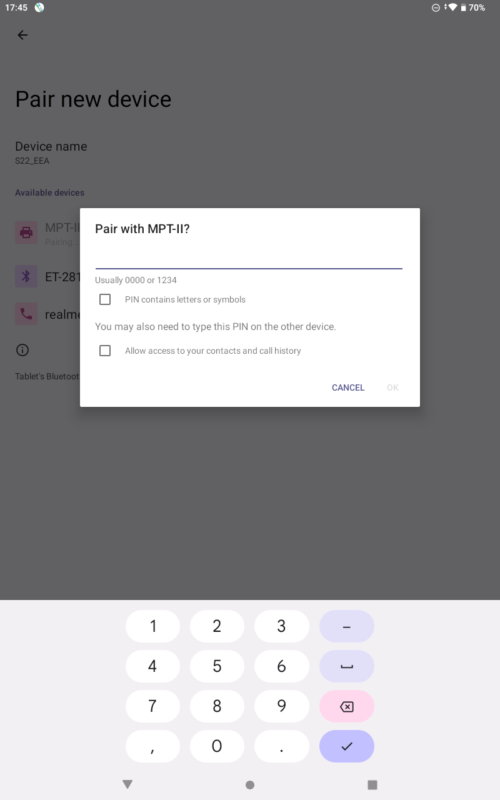
Step-5: Paired complete!
Now that you have successfully paired your printer with your phone or tablet, it will appear on the paired device list.
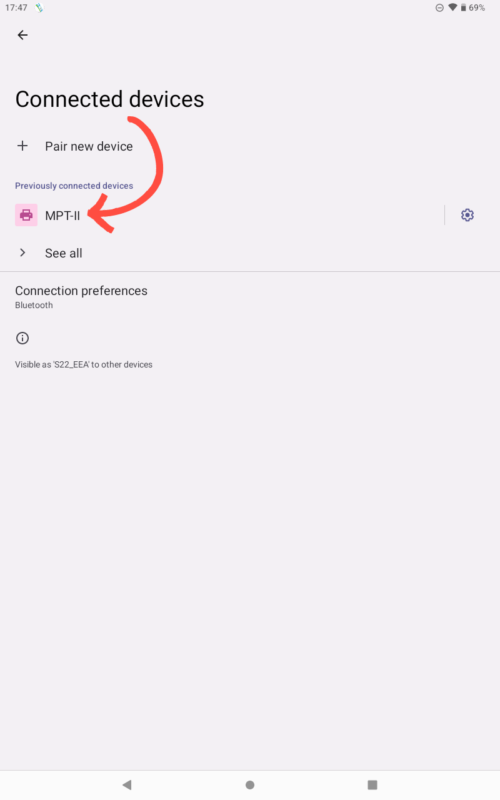
Step 2: Select the paired printer on the PrinterCo app and save the setting.
In this step, we will guide you through the process of setting up your Paired printer in the PrinterCo app. This will ensure that all orders are printed from your chosen printer. You only need to complete this setup once, and afterwards, new orders will be automatically printed as soon as they arrive in the app.
1. Install the PrinterCo app to your Mobile or Android Tablet
Please Go to the Google Play Store and search with PrinterCo.

Or Just Scan the QR Code above and install the app.
2. Login to the app
Please login to the app using your printer ID and password. To learn how to get the printer ID and password, please click here.
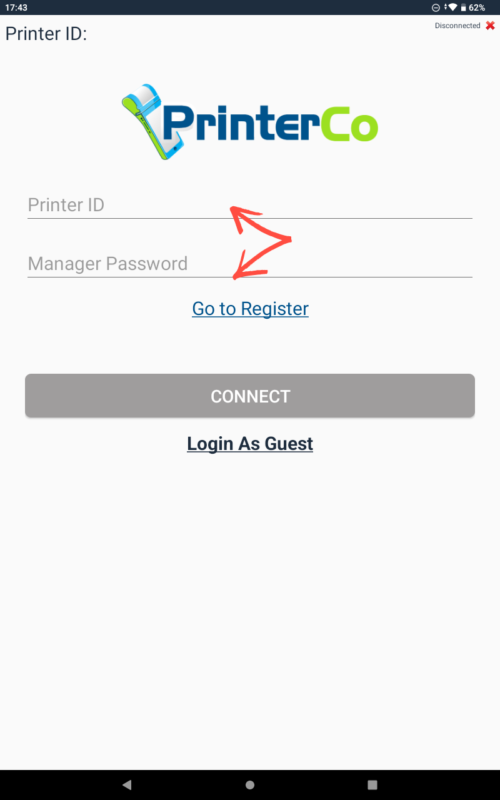
3. Open the Settings Menu from the app
Click on the menu button to open all the settings options.
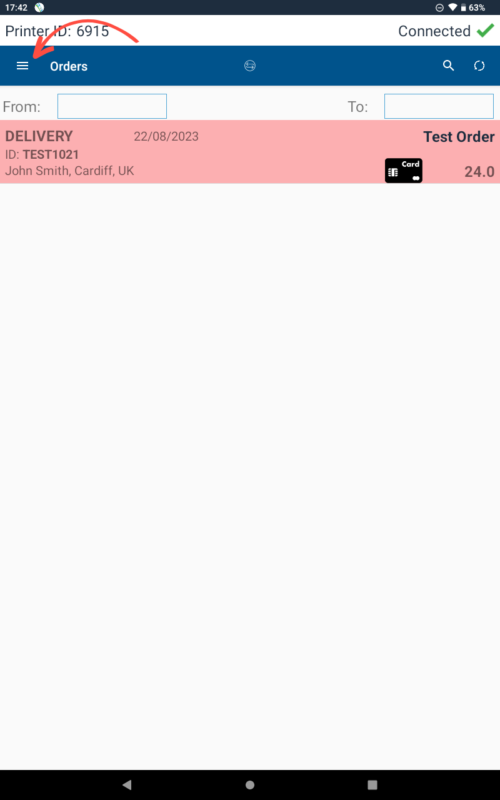
4. Click on Connect a printer
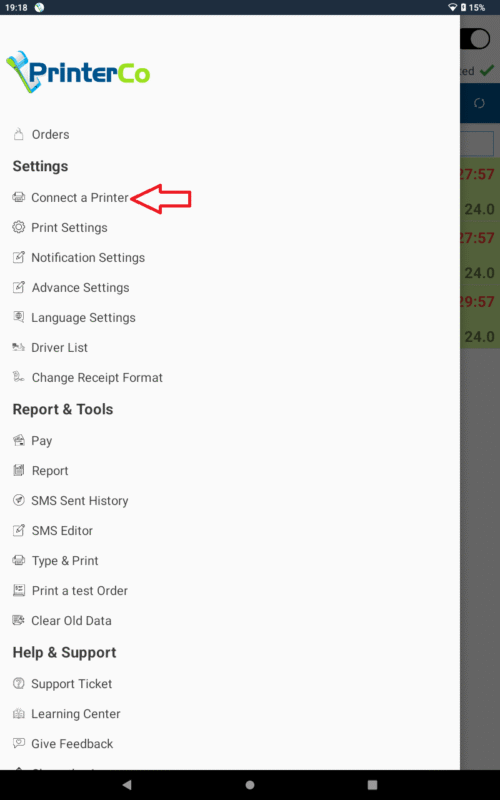
5. Select Paper width
Our app supports both 58mm and 80mm thermal printers. If your printer is a small 58mm printer, please select 58. For 80mm printers, please select 80mm.

6. Select the printer
Please click on the Browse Bluetooth Devices button. It will show your paired printer. Please select the printer
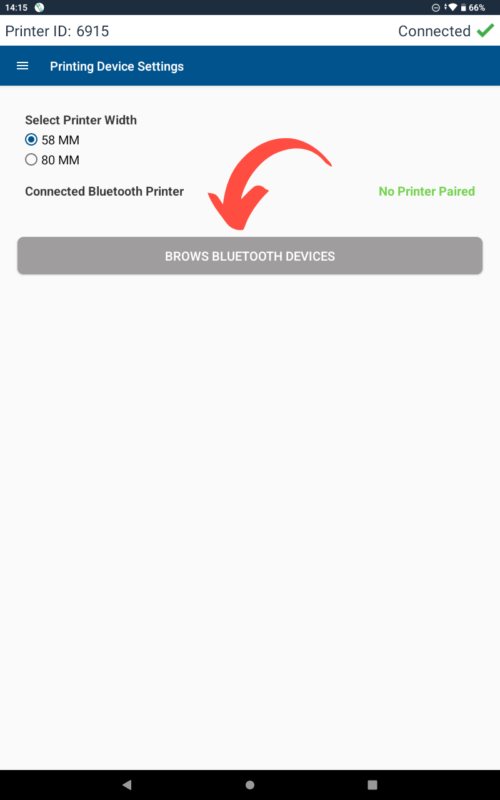
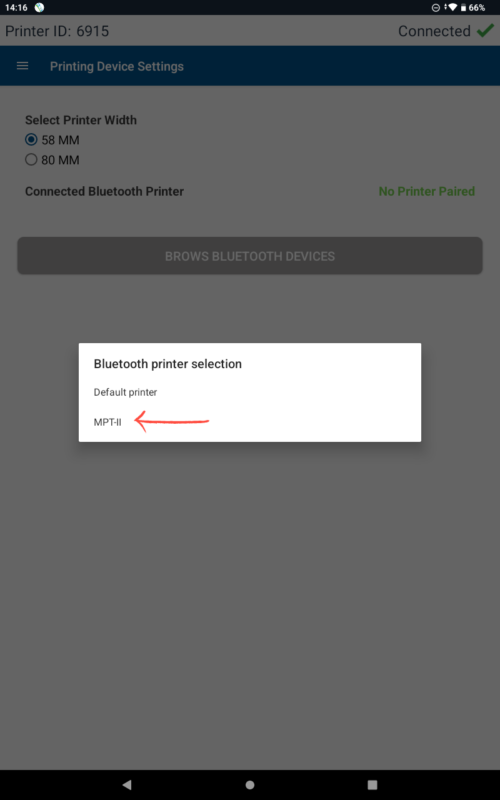
7. The printer setup is now complete.
After selecting the printer please exit from this screen and re-enter to this page again. Now your printer should show as connected.

8. Print a test order
Please click on the “Print a test order” button from the printer app. This will generate a test order and print it out from the printer.
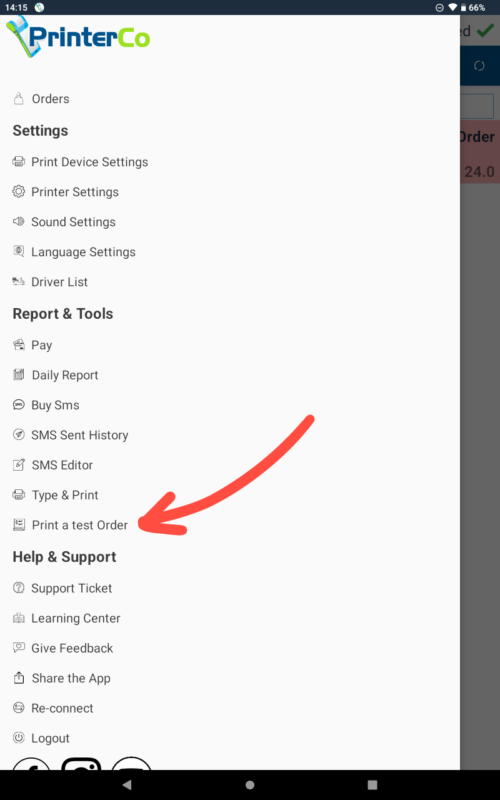
Connect Over Network
If your printer is equipped with WiFi capabilities or has a network port, you can utilize this method for printing.
Connect Over USB
Almost all printers come with a USB port. If you have a basic thermal printer without Bluetooth or Wi-Fi/network support, then this is the option for you.
