Looking for help?
Troubleshooting with WatchDog
In this tutorial, we’ll take a look at the WatchDog tool and how it can help us troubleshoot issues with the API.
You’ve established an internet connection for your POS printer and the status on your MyPanel dashboard is showing as connected.
Even more, test orders sent directly from the MyPanel dashboard are sent and are printing perfectly fine. However, for some reason or the other, your POS thermal printer is not printing the orders sent from your website or mobile apps.
The WatchDog tool can be very useful in these scenarios. It can highlight errors with any order submissions to the API, and give an indication of how to solve them.
Let’s Get Started!
Step 1 – Navigate to the WatchDog tool
- Login to your MyPanel dashboard.
- Hover over the ‘Others‘ menu navigation to reveal the WatchDog tool.

STEP 1- Watchdog is located in the Mypanel dashboard
Step 2 – Find order submission errors
- The page will list all order submissions that failed to meet the API requirements.
- You can filter the submissions by Printer ID using the dropdown box.
- The table below will show the order ID and when the order submission was attempted.
- All details for the order are displayed under the details column. The error will be shown at the top. In this case, we failed to provide a customer phone number. Even if the customer did not provide a number, this variable should not be empty.
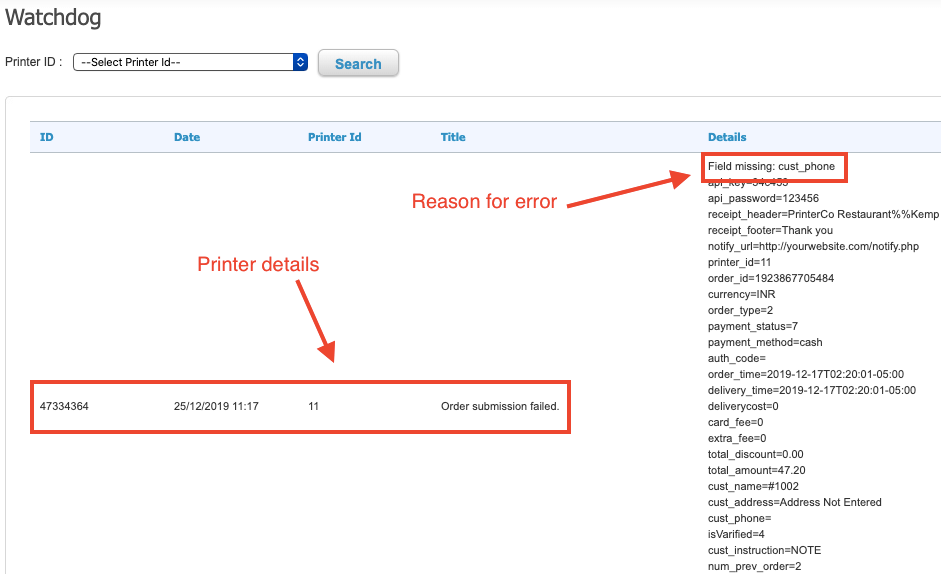
STEP 2- Troubleshooting with watchdog
