Automatically print orders
Automatically print orders from woocommerce, shopify, Gloriafood or any custom-built website without pressing any button.
Do you want to simplify the process of accepting and printing online orders during rush hour? Simply enable the auto-print and auto-accept features, and disable the need to enter delivery time in your printer settings. This way, all your orders will be automatically accepted and printed without any manual interaction required.
Step 1
Login to your MyPanel account and Navigate to the printer list.
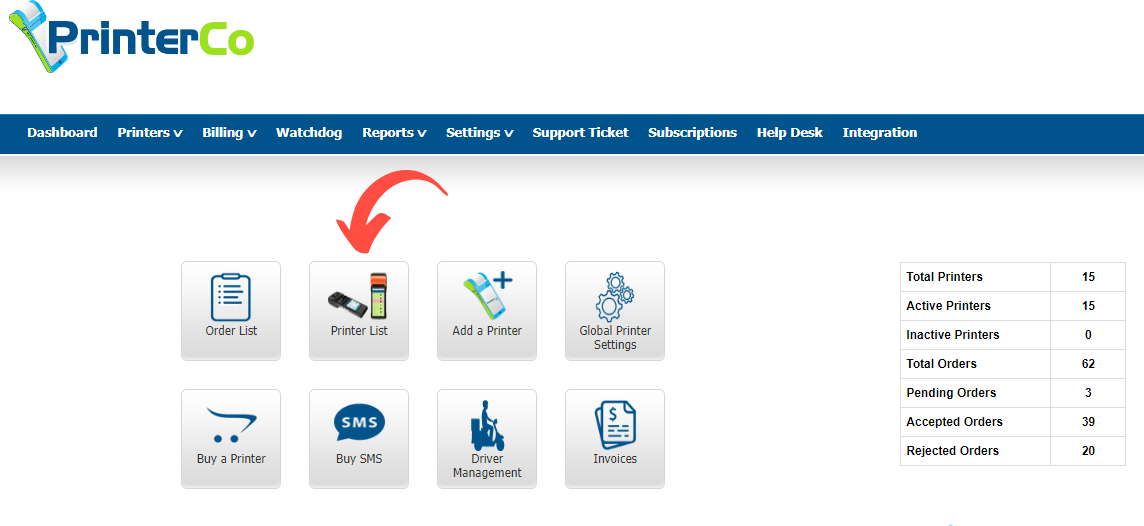
To view the list of printers added to your account, click on the printer list. Then, refer to the screenshot below and click on the printer setting button.
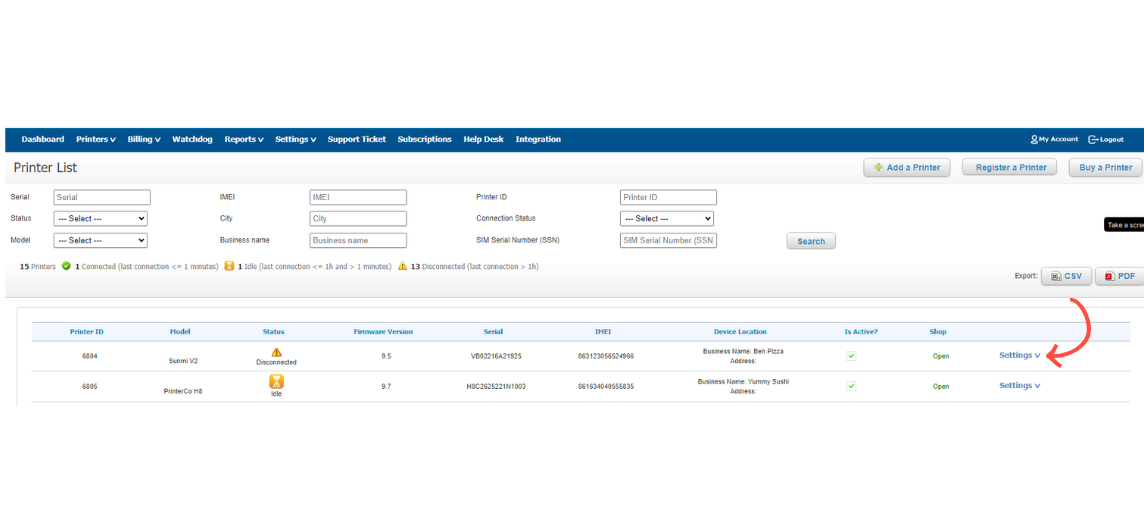
Step 2
Click on the printer setting button to open the setting screen for this specific printer. On the setting page, enable auto print and auto accept and disable enter delivery time. Please ensure that you uncheck the option for “use global first”. Refer to the screenshot below for further guidance.
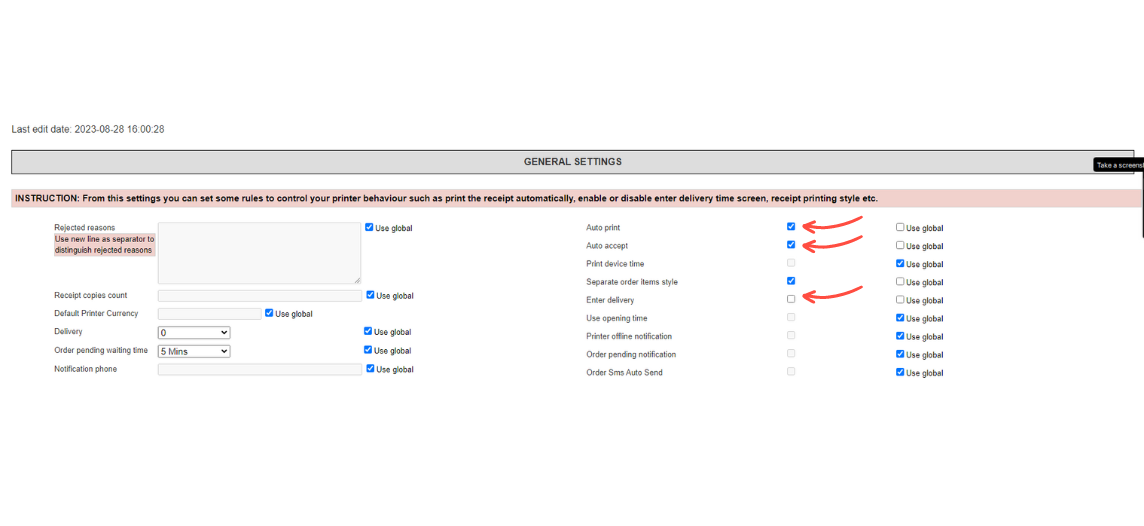
Now save the setting and exit from this page. Now all your orders will print and accept automatically without pressing any button!
