Woocommerce troubleshooting (Step-by-step)
If you’re having problems with our WooCommerce plugin, even after following the step-by-step video guide found in the Installation Guide, then don’t panic!
We have a few things you can check to get this working for you 😊
PrinterCo woocommerce-troubleshooting-step-by-step Guide
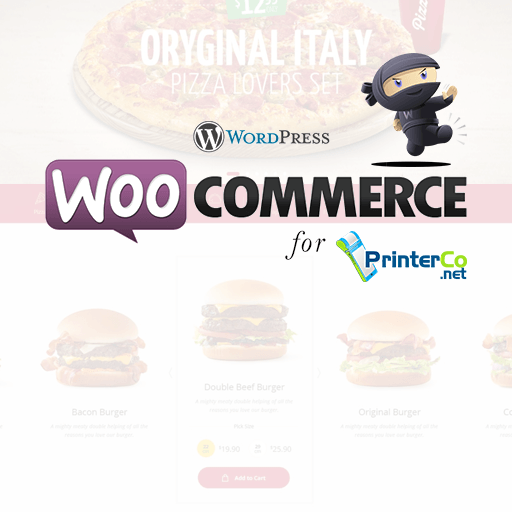
💡TROUBLESHOOTING STEP 1 💡
Please check and confirm if your order can be found in the Transaction List of your MyPanel dashboard:
👉🏼 https://mypanel.printerco.net/printer/orders
If yes, then please ensure your printer has a stable internet connection. Restarting the printer can also help.
💡TROUBLESHOOTING STEP 2 💡
Our API can reject orders if the correct guidelines have not been followed. In these cases, the order can be found in WatchDog.
For more info on how to use WatchDog, please visit:
👉🏼 https://printerco.net/support/integration-printer-setup/watchdog/
💡TROUBLESHOOTING STEP 3 💡
If you have any overdue bills for more than 4 weeks, then your MyPanel account will be deactivated. Paying any overdue bills will automatically re-activate your account.
💡TROUBLESHOOTING STEP 4 💡
Please check and confirm you are entering the correct API Key, API Password, Printer ID and License Key into the plugin settings.
💡TROUBLESHOOTING STEP 5 💡
Please make sure you are using the latest version of our plugin.
You can download the latest version of our plugin from here:
👉🏼 https://pco.link/woocommerce
💡TROUBLESHOOTING STEP 6 💡
For orders to be sent to our API, the WooCommerce order status needs to be set to “processing”.
If you go into your WooCommerce orders and then open the details of the order, you will see the following message:
MyPanel Status:
Sent to API: No
If you change the order status to “processing”, the order will be automatically sent to our API. Please ensure all orders are set to the “processing” order status by default.
