Looking for help?
Print ‘EAT IN’ orders to a WooCommerce POS printer for a table ordering
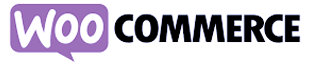
In this tutorial, we’ll show you how you can print different order types to your WooCommerce POS printer. This new feature is added on top of the default collection and delivery orders. This is ideal for customers who dine in to place their order online.
However way you set up your site for this, our WooCommerce POS printer will clearly print EAT IN at the top of the receipt. The kitchen can see which orders need to be prepared for fine dining, and which orders need to be packed up to go.
If you haven’t set up your WooCommerce POS printer yet, then make sure you follow these quick tutorials now.
WooCommerce POS Printer
Let’s Get Started!
Step 1 – Access your WordPress functions.php
- Navigate to pco.link/shortcode-maker
- Download the free version. Upload, install, and activate it for your WordPress site.
Step 2 – Copy & Paste Code
- We’ve created a dropdown box on our WooCommerce checkout page. Customers can select their desired order type.
- The value of the chosen dropdown item is checked and matched to the order type available in the MyPanel API.
- Use the code in the snippet and paste it into the function.php file of your active child theme.
- You don’t have to use a dropdown box. You can create individual order pages for each order type. I.e. an order page for the dine-in menu, and another for collection and delivery orders.
// HOOK Filter to parse through different order types to the MyPanel API
function print_order_type($object)
// Available order types within MyPanel API
// Delivery = 1
// Collection = 2
// Reservation = 3
// Eat In = 4
$type = 4; // Prints 'EAT IN' by default
if(isset($_POST['billing_ordtype'])){
if($_POST['billing_ordtype'] == "3")
$type = 1; // Prints 'DELIVERY'
if($_POST['billing_ordtype'] == "2")
$type = 2; // Prints 'COLLECTION'
}
if(isset($object->order_type))
$object->order_type = $type;
return $object;
}
add_filter('before_send_order_to_iconnect', 'print_order_type');
