SMS Order Notifications Setting
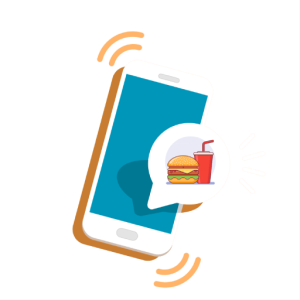
We’re excited to finally release our much-anticipated SMS order notification. But is this like any other SMS system? Join me for a quick tour.
Firstly, we understand managing customer expectations play a key role in reducing dissatisfaction and complaints. That is why we’ve eliminated as many steps as possible to keep this process simple. With a single press of a button, restaurants and takeaways can now update customers on their order progress via SMS.
Let’s take a look at how this is done. From the main dashboard of the PrinterCo app, follow the steps below:
To top up your account with SMS credit:
- TOOLS.
- SMS Credit.
- Purchase Credit.
- Select a credit pack.
- Enter the payment details.




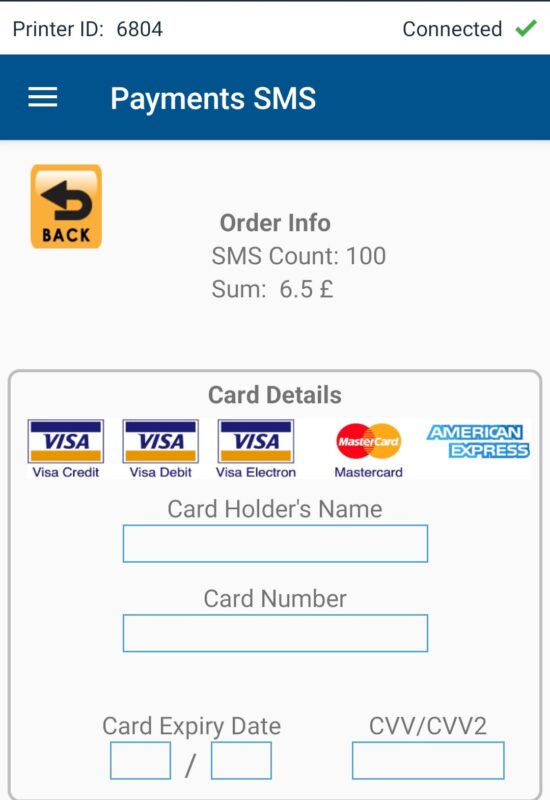

To send an SMS order update:
- Press ORDERS.
- Tap on an order.
- On the next pop-up screen that will appear, press DISPATCH at the top center of the screen.
- The SMS message will now be sent. You can preview the message by pressing the “Show Message” link.





Easier Order Management
We’ve also taken into consideration the aesthetics of this feature to assist with order management. At PrinterCo, helping businesses run more efficiently is at the forefront of our goals. After an order notification has been sent to a customer, that order will be labeled distinctively on the order list. This, together with our order timer, will facilitate staff to easily decide which orders should be set to go out next, especially during those manic peak hours.
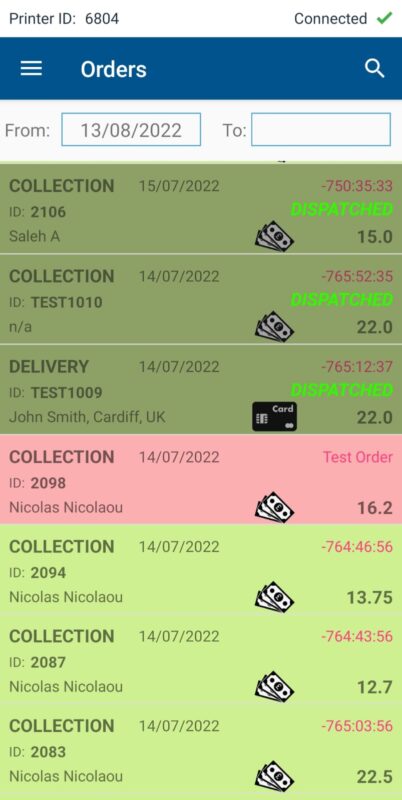
Change SMS sender name (originator)
To make your SMS easier to recognize for your customers, you can change the name that appears on the SMS message. This is referred to as the originator. Changing this to your business name adds a professional touch and is very easy to do.
To do this, go to TOOLS > SMS Credit > SMS Editor

Here, you will see an editable field for the originator. Enter your business name. This field is limited to only 11 characters and can’t be extended, so use this wisely!
Change SMS messages
Not happy with the contents of the message? No problem. There are currently 2 SMS templates. One for delivery orders, and another for collection orders. To change this to something more suitable for your business…
Go to TOOLS > SMS Credit > SMS Editor


From here, you will see a text editor for both messages. To help you construct a more tailored message for each customer, you can use the following placeholders. Enter <name> to display the customers name, and <orderID> for the customers order ID.
Each message has a limit of 120 characters. Please note, that this is a no-reply text message, meaning customers will not be able to send a message back to the sender.
Once you are happy with the changes press the SAVE button.
If you’ve made a mistake and would like to revert back to the original message, press the DEFAULT button at the top of this page.
Troubleshooting with SMS audit log
Undoubtedly, you will encounter the odd customer who will report they have not received any SMS update. To confirm this, you can check the audit log to see if any message was sent and to which number.
Go to TOOLS > SMS Credit > Sent SMS
This will also display the date and time the message was sent, along with the contents. Check here https://www.move-central.com. More importantly, it will show you the status of the message was delivered, pending, or failed. The order ID is also included for easier reference.
Download The Latest App
This feature is available only for android printers at the moment. More specifically, the app builds 5.1 onwards. To see which app build you’re currently running, press the ABOUT button from the main dashboard of the PrinterCo app.
To install the latest app build, you’ll need to delete the existing installation of the app. After which, you can visit APP Release to install the latest version of the PrinterCo app.
If you have any questions, or issues with your SMS purchase, please email support@printerco.net with your name and the SMS pack you’ve purchased.

