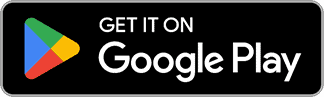Automatic order printing for woocommerce and a wide range of platforms, including Shopify, Gloriafood, and even custom-built websites!
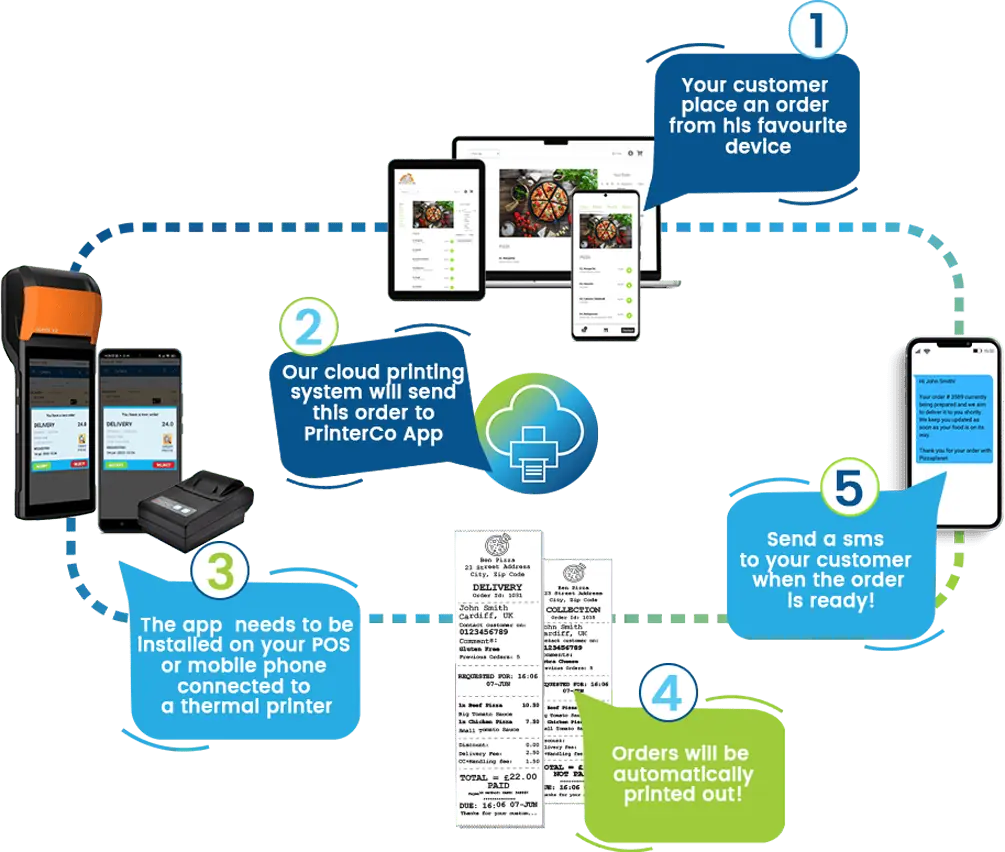
This makes it an ideal solution for businesses such as restaurants, takeaways, grocery shops, beauty salons, and any online store that requires a printed receipt or a reservation slip.
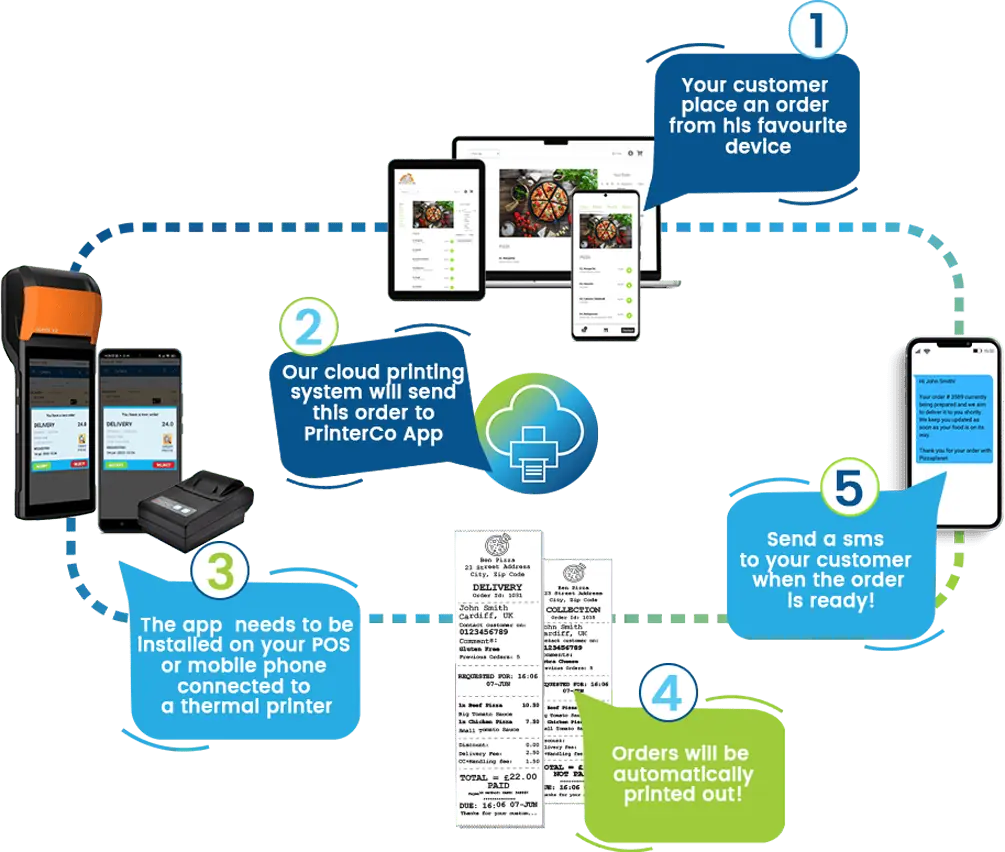
Bring your own thermal printer—no matter the brand or model—and start printing your online orders automatically and instantly using PrinterCo’s powerful order-taking applications for Windows and Android.

Epson
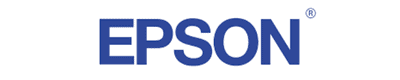

Star


Bixolon


Citizen
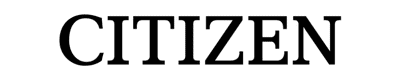

PosX


Custom


Munbyn
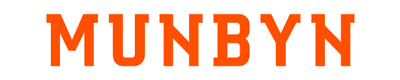

Rongta


Sunmi V2S
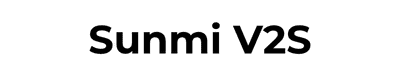

PCO 58S
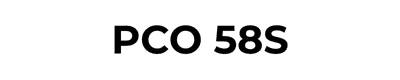

CITAQ H10
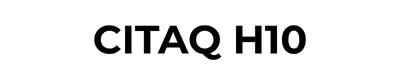
Looking for an automatic order printing app that can seamlessly work across all your devices?
Look no further!
Our app is compatible with various Android POS terminals available in the market and also works on Android phones or tablet which allows you to automatically print orders from a thermal printer you may already have, making it incredibly versatile!
Why PrinterCo?

Our app works with both Android POS terminals and Android phones or tablets giving you plenty of options.
This means you are never limited in your options. You will have complete control to choose the device that best suits your needs and the flexibility to adapt it as your business grows. Our software streamlines your automatic order printing needs for a more stress-free and efficient workflow, taking your business to new levels.

You're in control! With our web dashboard, you have the power to make adjustments and customize your printing experience.
Take charge of your printer and unleash your creativity. With just a few clicks, you can make your printer work exactly the way you want it to. So go ahead, explore your options and enjoy the freedom and control that comes with having a web dashboard at your fingertips.
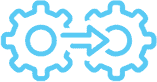
Seamless integration with all your favorite CMS, including Shopify, WooCommerce, Gloriafood, OpenCart, and WP-Pizza.
Say goodbye to the limitations of traditional software and hello to a world of possibilities! We provide plugin and integration apps for woo-commerce, Shopify, Gloriafood, WP-pizza and open cart. No Coding is required! Our app can be integrated with any custom-built website or CMS, thanks to our easy and well-documented API.

We have a talented and top-notch group of developers and technical experts who are excited to work with you.
Our team is ready and waiting to help you integrate, customize and develop new features that are tailored to your specific needs. We are committed to providing you with the very best service and ensuring your success. With our team of skilled professionals by your side, the possibilities are endless.
Say goodbye to missing orders!
Have you ever faced a situation where a customer placed an order and came to your shop, but you did not receive the order because your printing app got disconnected? The PrinterCo app runs in the background 24/7 and prints your orders straight away.
Wireless Printing
If you already have a Thermal printer, ask our experts if the version of your device is compatible with PrinterCo. This way you can use it again. If having your device is important for your business then we can definitely help you to make it compatible with PrinterCo app.
- Accept or Reject an Order
- Enter delivery or collection time while accepting an order.0
- Set automated printing at a busy hour
- Preview an order before accepting
- Edit items before accepting an order
- Add or Remove items from the order before accepting
- Order Countdown timer
- Notify Customers For More Time To Prepare Orders
- Send confirmation to your customer by SMS and email
- Print End of the day taking
User Friendly Printer Management Dashboard
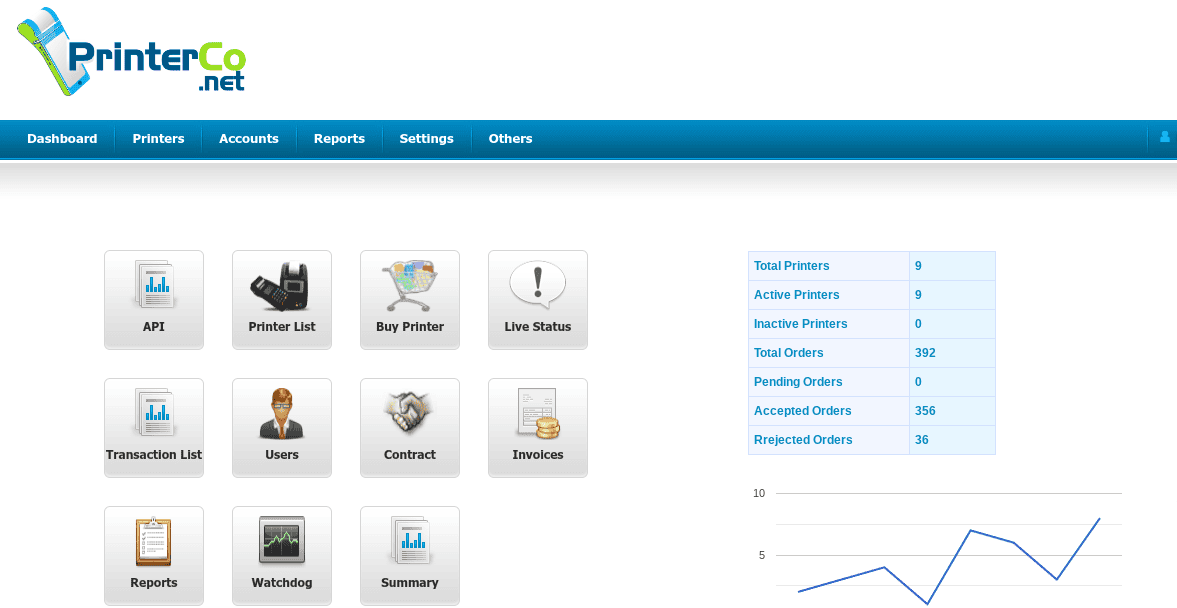
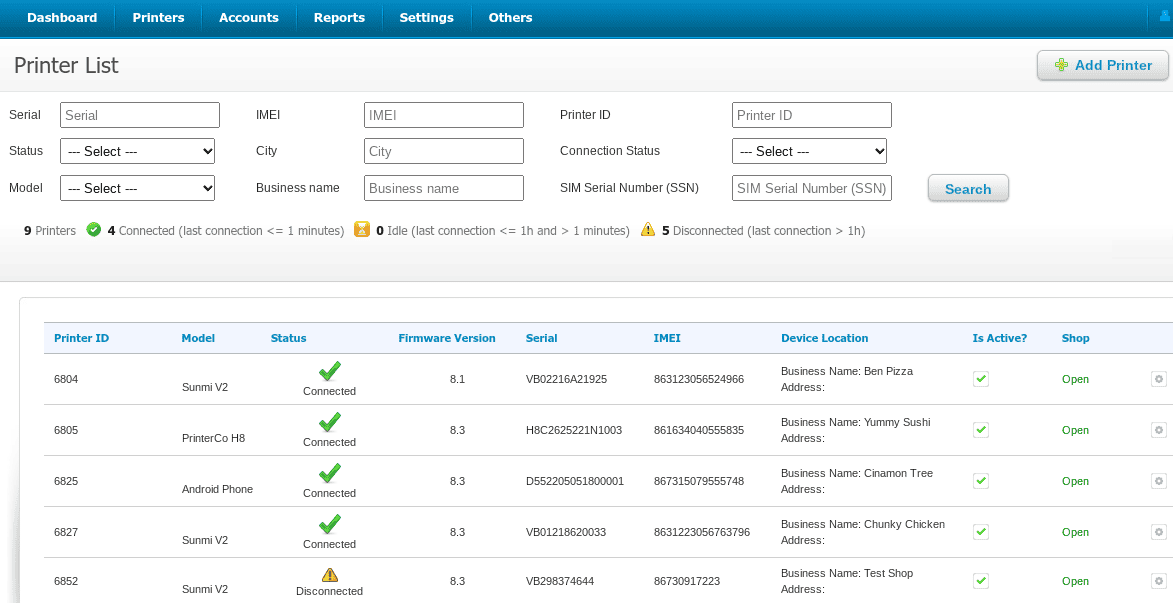
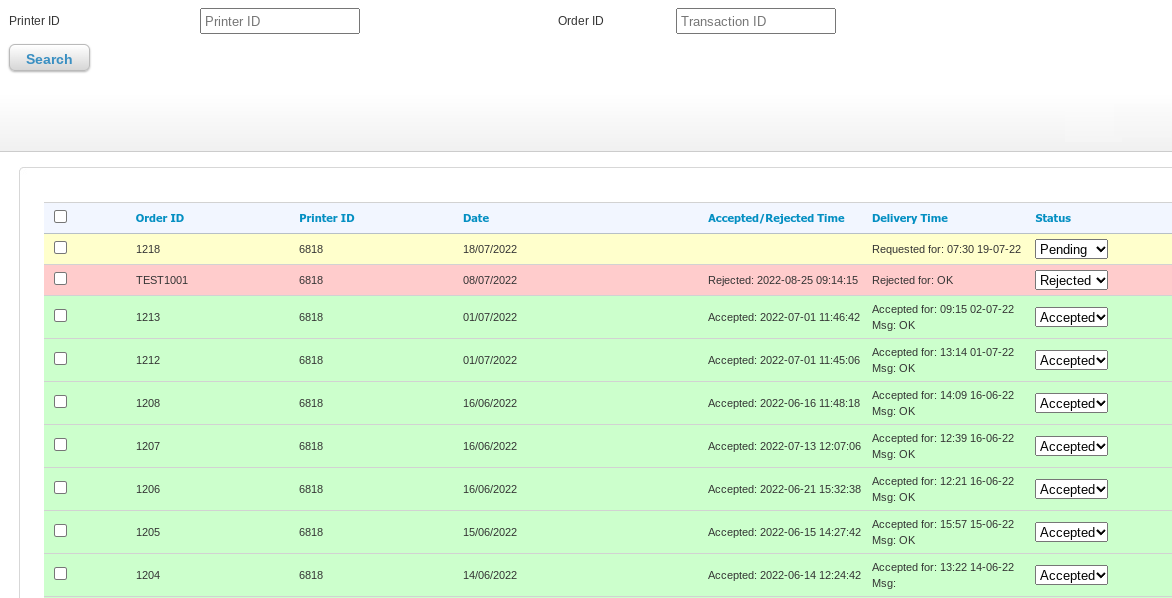
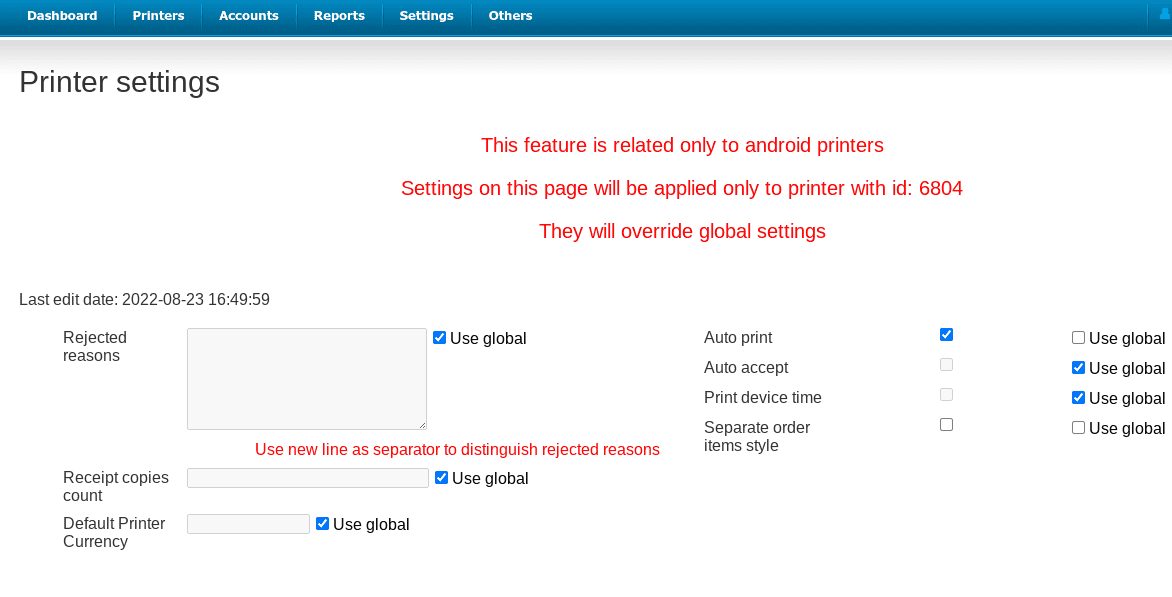

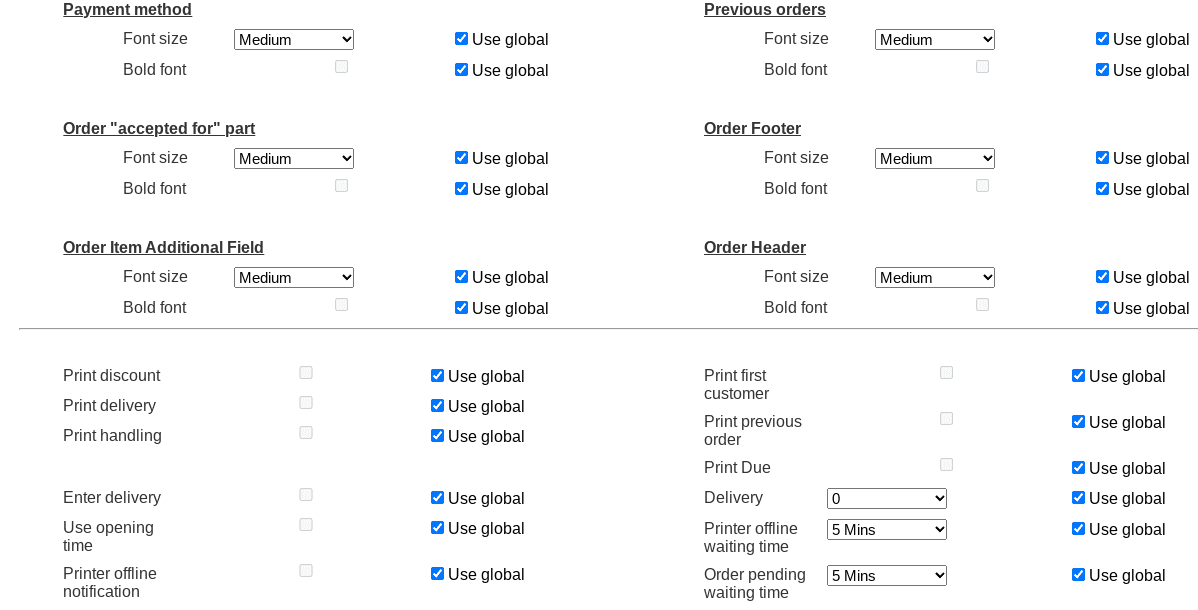
Our intuitive Web-based printer management dashboard gives you full control over your printers. Where we differ from other cloud print solutions is our unique combination to manage your printers.
We provide some tools to operate the printers remotely. This becomes very handy for having to make adjustments to the printer settings without getting physical access to the printers.
- Add unlimited printers under your account and assign each of them to an individual shop
- Customize your receipt
- Upload a logo to print on the receipt
- Set exactly the way you want to print the orders (Automatically when an order arrives or when an order has been accepted by the restaurant)
- Set different font sizes as per your choice
- Check which of your printers are connected or disconnected
- Check all your orders and their status in detail from the Dashboard
- Troubleshoot with watchdog
Easy to Connect API integration
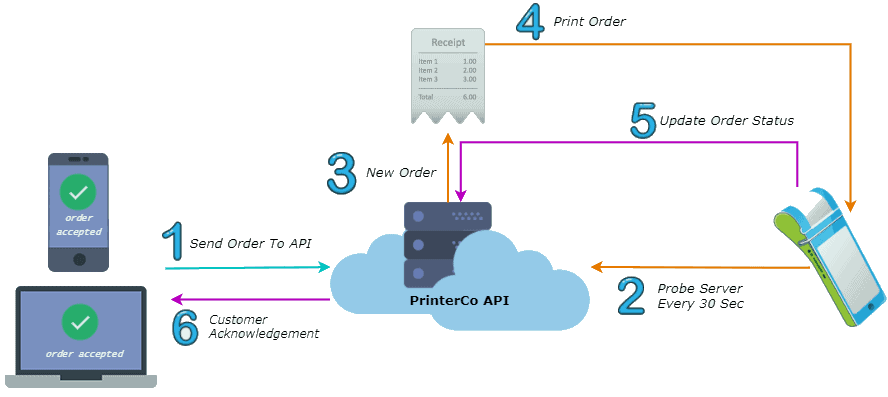
Have you developed your website using PHP such as Laravel, Symphony, Cake-PHP, Codignetor, etc.? Or another programming language like Rubi on rails, Python, or ASP.net? Our API makes it simple to integrate our printer with your website.
- We provide a well-documented API integration manual
- Sample code in PHP
- Easy to connect Plugins for popular eCommerce stores like WooCommerce, Wp-pizza, Shopify, Prestashop, OpenCart, etc.
- If you need more help, our developers are always ready to assist!
Free Plugins for

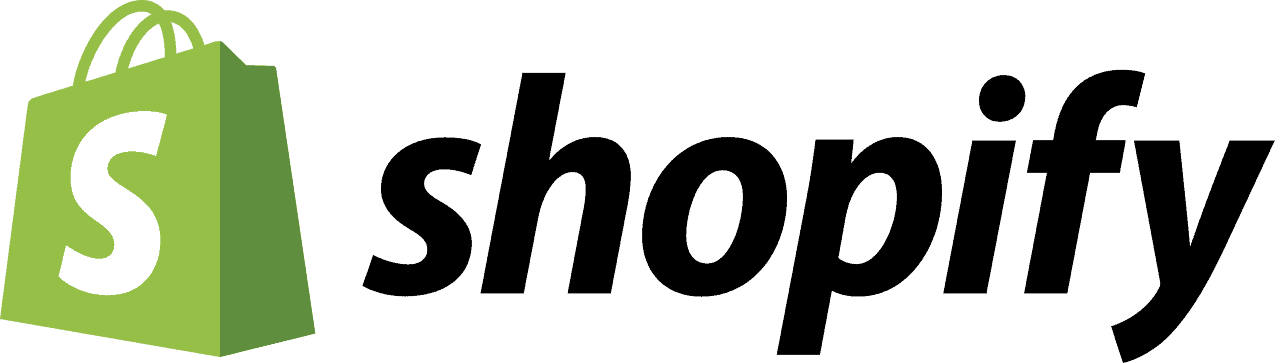


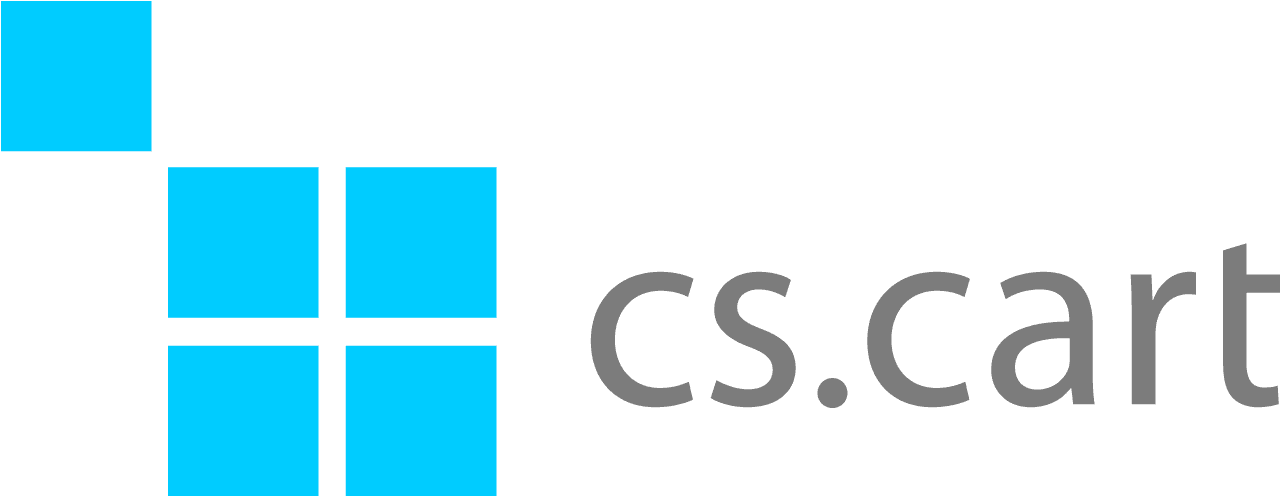
Compatible with all Custom build website and apps including popular CMS like
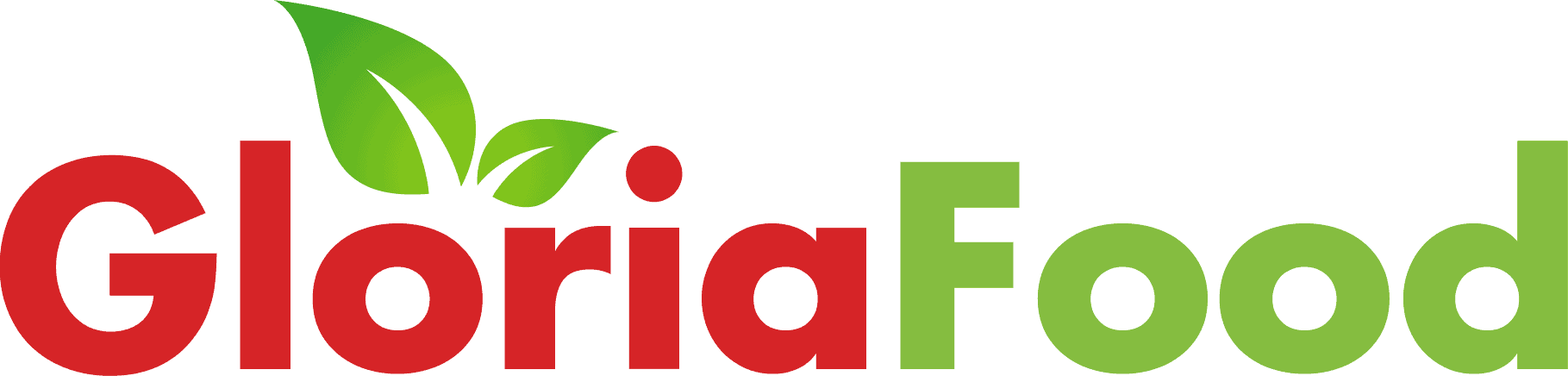
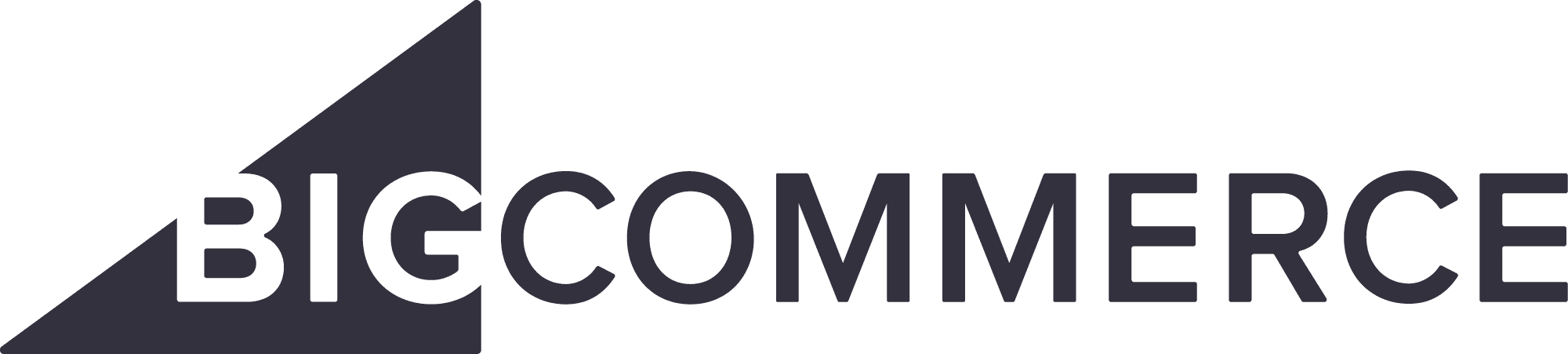
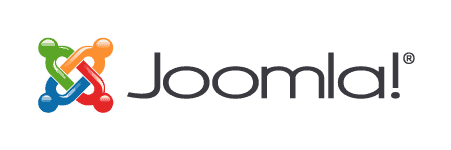




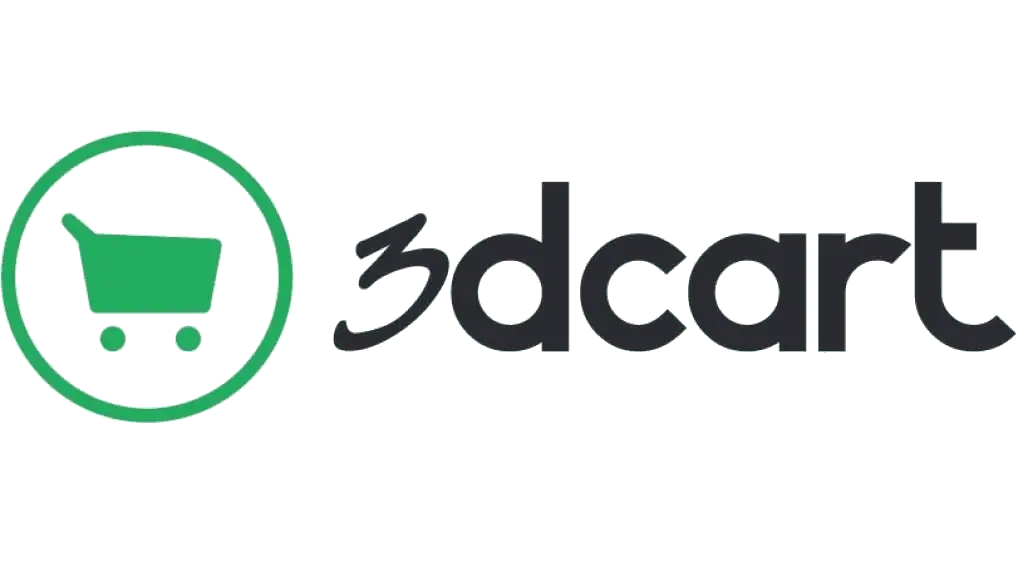
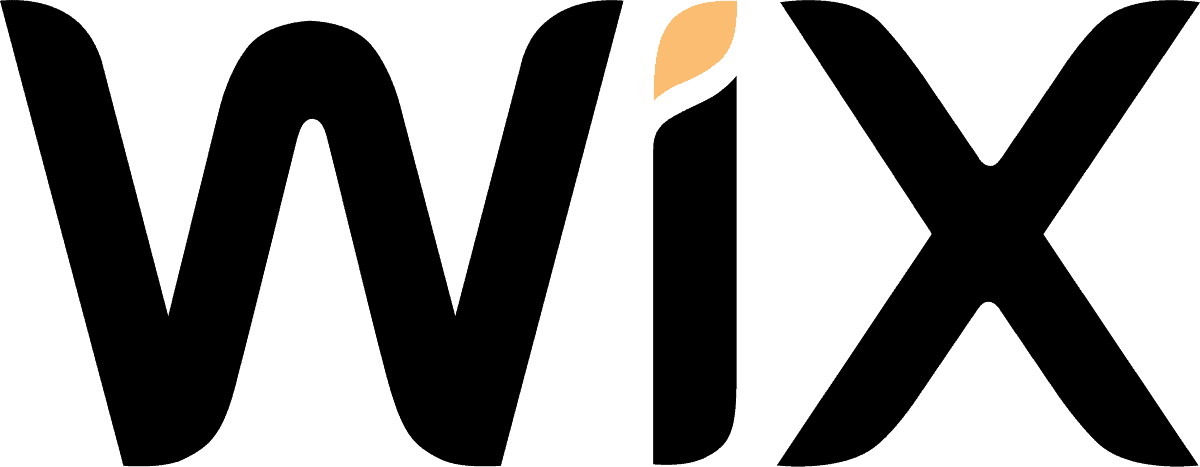
A Google Cloud Alternative

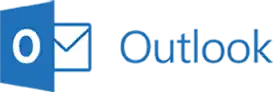
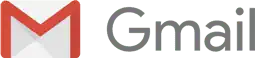



Still need help? Our developers are available on demand.
Getting Started!
5 simple steps to start printing your online orders
Step 1: Create your account:
To be able to manage and print orders, you need to create an account with our printer management system. You will be able to manage all your printers and orders from here. Learn More
Create a free account.
No credit card information required.
Step 2: Install Printerco app:
If you have a SUNMI printer, please open Sunmi app store and search with Printerco. If you have a POS printer that has Google Play store then search for “printerco” or scan the QR code and install our app. Learn More
Step 3: Add the printer to your account:
You need to add the printer to your account to create a unique printer ID and Password. Learn More
Step 4: Connect your Printer:
Login to your printer app by using the Printer ID and password that you have created. Now your printer is connected and ready to print orders! Learn More
Step 5: Place a test order:
Now you can place a test order from your printer management dashboard to check how it works. Learn More
Get Ready to Be Surprised
Print Different Orders Types
Now supporting Dine-In orders that print table numbers.
Perfect for busy restaurants.
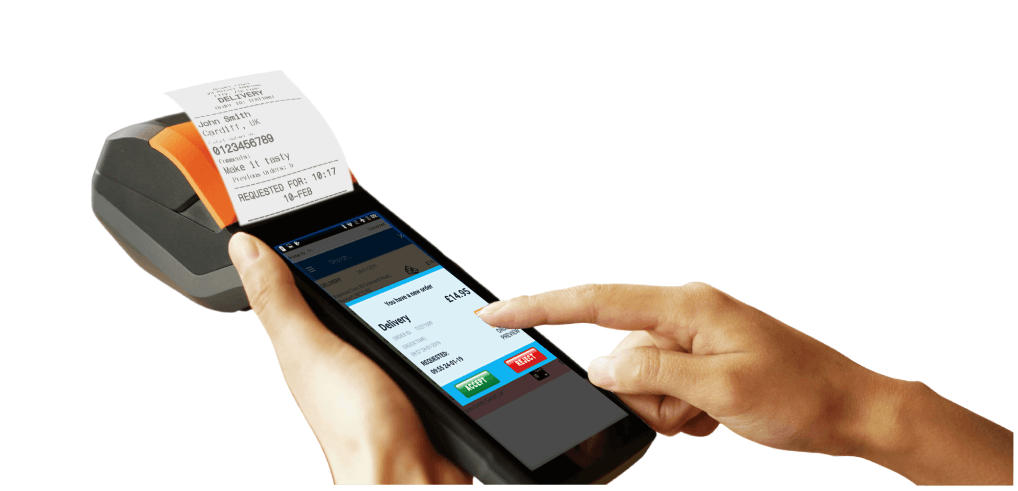
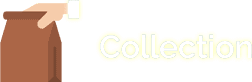
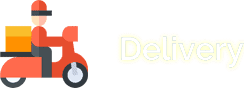
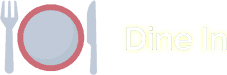

Orders Arrive Within 30 Seconds
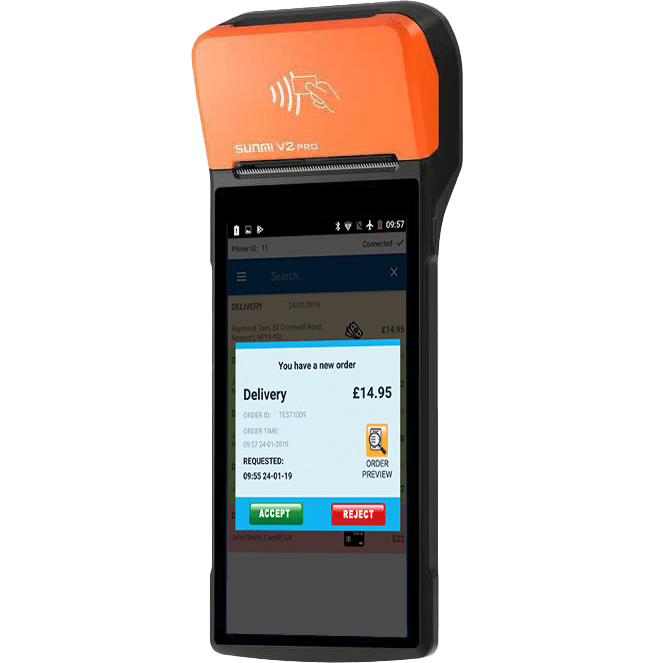
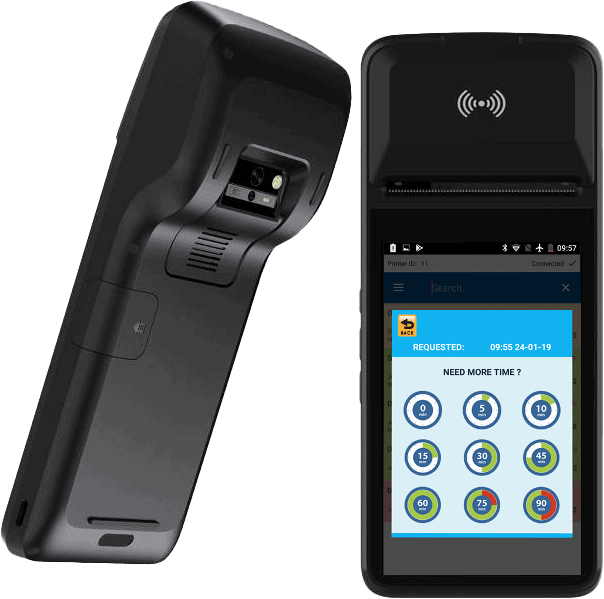
Notify Customers For More Time To Prepare Orders
Order Countdown Timer
Prevent customers becoming frustrated with their order running late. Our countdown timer makes it easy for you to plan for orders ahead of time.
Every order is displayed with a timer. This timer counts down to when the customer expects the order.
A negative timer shows how late an order is. Once the order is ready, just slide it to mark it as “Dispatched”.
Once an order is dispatched, you’ll get the option to send a SMS notification to the customer.
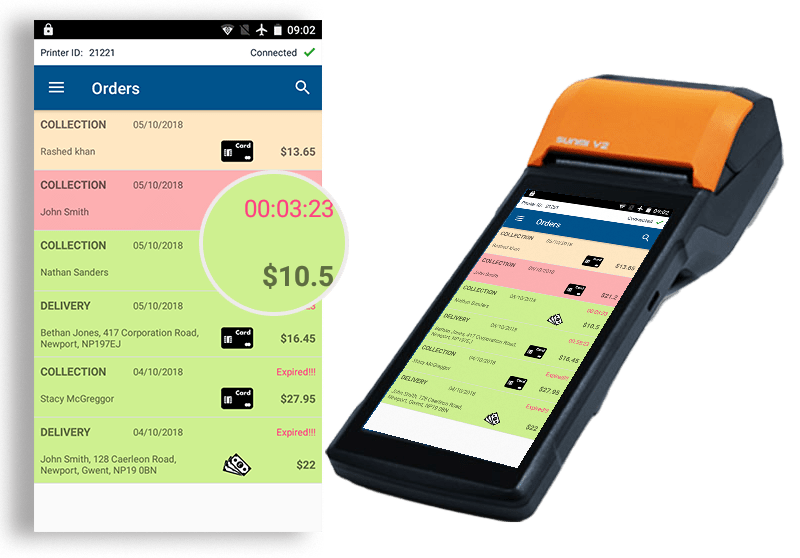
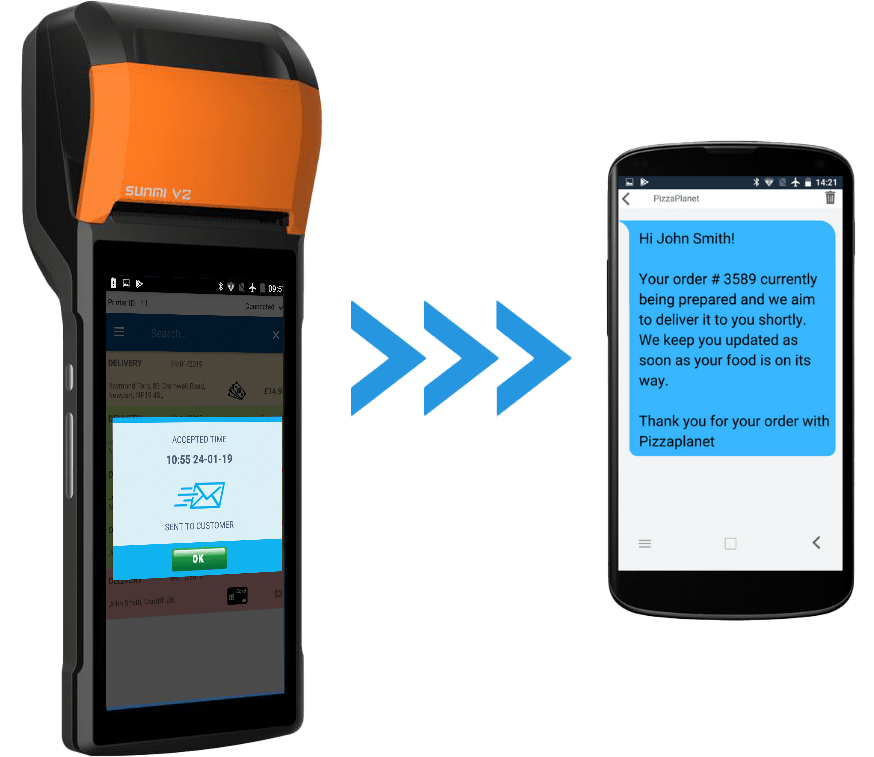
SMS Order Updates
Send tailored SMS messages to customers to update them on the progress of their order. Access to SMS templates allows you to change the message to suite your needs.
Print End-of-Day Report
We calculate the totals for your collection and delivery orders, and make it easy to print them for your records.
You can also use the date picker to find the takings of another day.
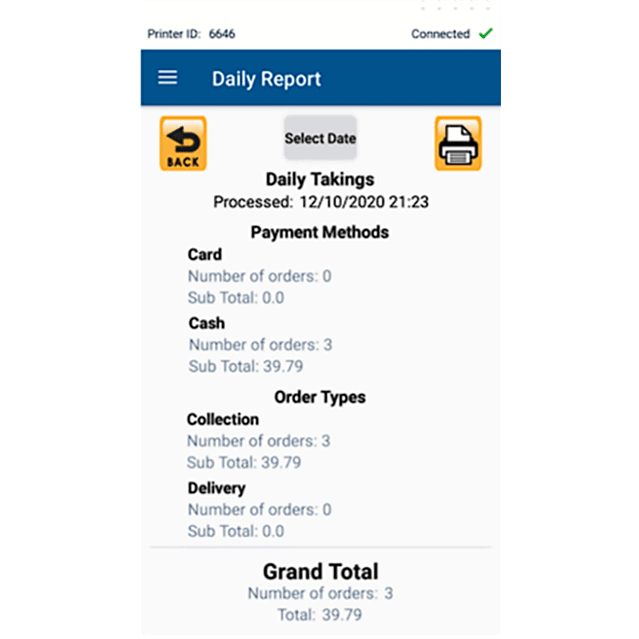
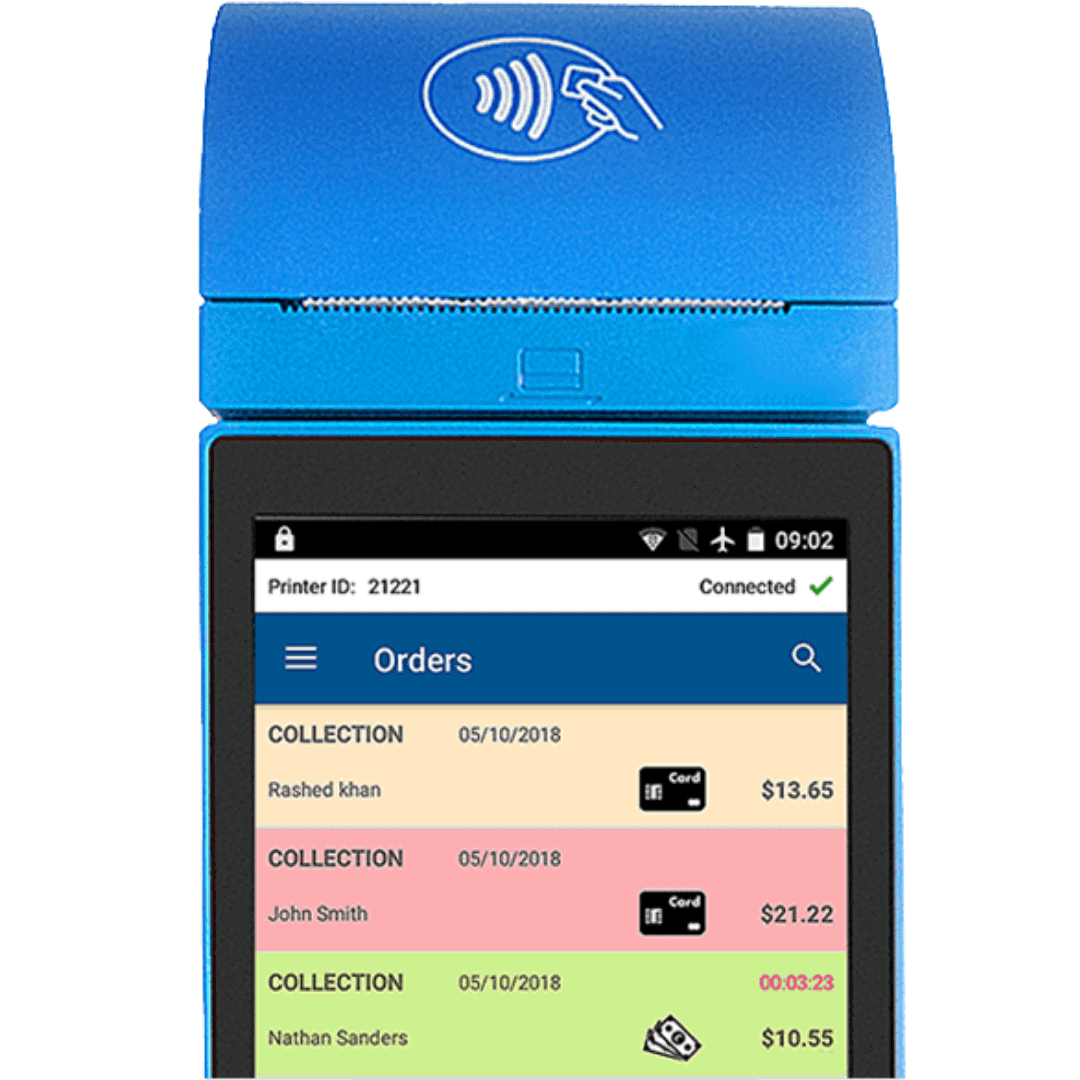
User-Friendly Order List
We use a colour code to create a user-friendly order list to quickly spot orders that have just arrived, orders that have been accepted or rejected.
Yellow = New Orders
Green = Accepted Orders
Red = Rejected Orders
Customize Your Receipts With A Few Clicks
- Extra-Small
- Small
- Medium
- Large
- Extra Large
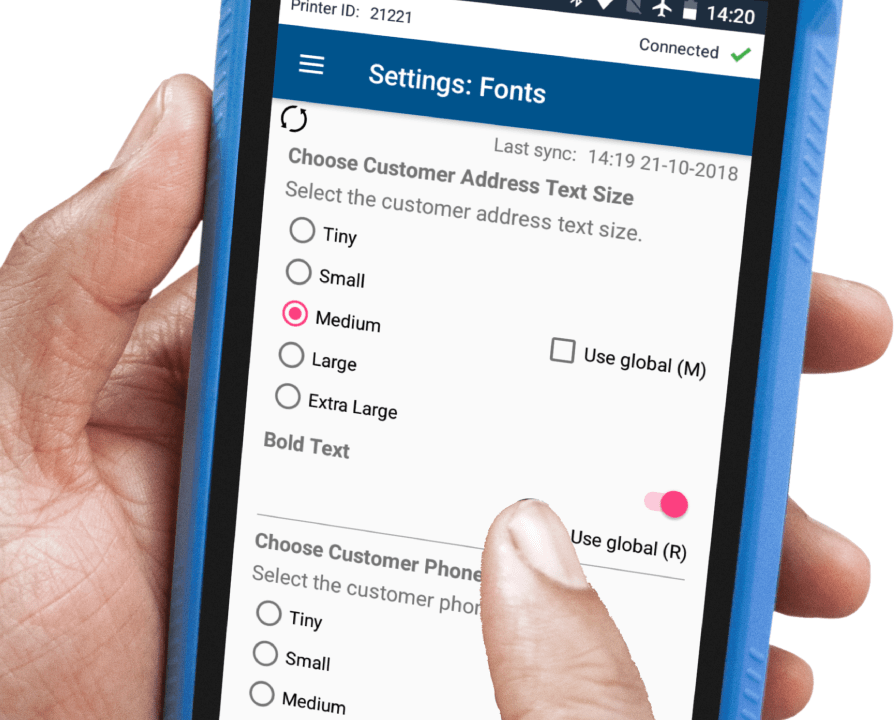
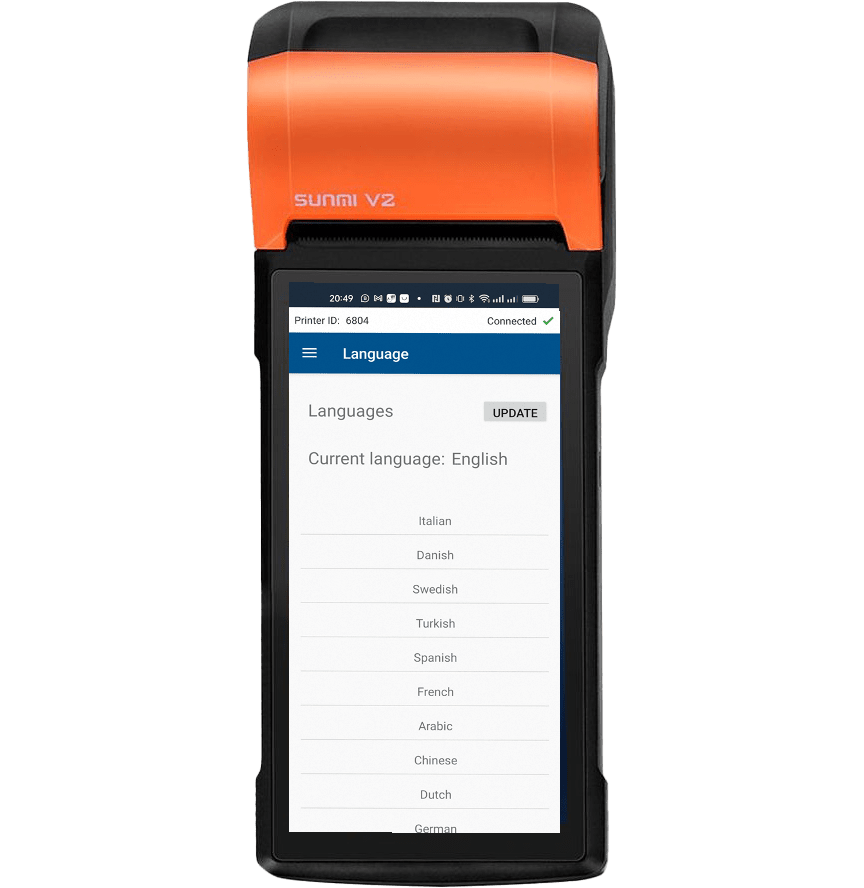
Now available in
Multiple Languages
- English
- عربى
- Español
- Dansk
- Svenska
- Nederlands
- Français
- Deutsche
- Italiano
- Türk
- Polskie
- 中文
I’ve been paying Just Eat around £1000 a week. That’s more than what I pay the head chef! It’s just not worth the hassle anymore. I can save most of that money by using my own system.
– Mehmet Uzunoglu

Reviews From Our Customers
 PrinterCo System Ltd
PrinterCo System Ltd
71-75 Shelton St, London
4.7 29 reviews
-
Matthias Müller ★★★★★ 3 months ago
Amazing Support! Great Solutions for WooCommerce, when you have a Restaurant and offer online orders. … More -
A. Heyder ★★★★★ a year ago
I am extremely satisfied with the assistance I received from Saleh. His expertise with the system and … More printers is remarkable. He was incredibly knowledgeable and provided clear, effective solutions to my issues. Thanks to his support, I am confident in my decision to subscribe to your services. I will definitely be signing up for a subscription. Highly recommend! -
Megan Ford ★★★★★ 3 years ago
Very helpful and friendly. They spoke with my boyfriend with regards to our printer needs and he was … More raving about them. Very impressed and would 100% recommend to anyone. -
Anthony Zoval ★★★★★ 4 years ago
Printerco's system was exactly what I needed. I searched everywhere for a Thermal Printer for WooCommerce … More and this system was everything I needed and more. They accommodated my custom request to integrate perfectly into my website and have been amazingly supportive along the way. The system has truly brought my company together and I highly recommend them and their platform/products. -
Mike Tierney ★★★★★ 3 years ago
Printerco offer exactly the service we were looking for to help our clients take online orders directly … More for their takeaways and restaurants. The printer and system work well, it’s simple for the restaurants to use. I’ve also found Printerco’s customer support is fast and any issues I’ve had have been answered quickly. -
Youcef D (DAG) ★★★★★ a year ago
The best solution for cloud printing on wordpress ! The team is reactive and really helpful ! I truly … More recommend -
Alexander Express ★★★★★ 6 years ago
Finally a revolutionary system that we have been dreaming of for so many years for printing our online … More orders, easy to set up, low cost, fantastic support.My buisness has grown significantly through our website and my sales quadrupled since we start using the amazing printing modern system.Here’s the advantage of having all products and specific notes visible for our team to deal with customers orders more efficient.PRINTERCO; You’ve absolutely delivered excellent, prompt and understandable customer service via telephone and email every time.Highly recommended to everyone... -
Didi ★★★★★ 4 years ago
Great service. Great product! To work with PrinterCo is highly satisfactory and professional. They have … More always an open ear for new ways (e.g. in my case: implement the PrinterCo software to the Sunmi handheld device) -
mazhar ali ★★★★★ 3 years ago
Very competent and professional service from PrinterCo System. I searched a lot of solutions everywhere … More for a Sunmi v2 Printer for WooCommerce but finally got it, which was in my mind thankyou PrinterCo System. -
James Forbes ★★★★★ 5 years ago
I can’t thank or praise printerco enough, they have been amazing from start to finish. Very fast at responding … More to any questions you may have. The POS printer is fantastic and very neat & compact, I highly recommended Printerco and I will be using them always for my business 👍👍👍 -
Weeraphan Lersbantornkul ★★★★★ 3 years ago
Excellent work and prompt support by PrinterCo team. Highly reccommended -
Oskar Nilsson ★★★★★ 4 years ago
Great support. Helped me out even on a Saturday for a couple of hours to investigate the problem. Highly … More recommended. -
Harkeem Shaw ★★★★★ 4 years ago
I have a great experience , Shakir went beyond the call of duty. Once again than Shakir for all your … More help. -
Riaz Hussain ★★★★★ 6 years ago
The best service. Very reliable, helpfull.They will advise you up to their best.Thank you once again … More Shakir . -
Ismail Kalayci ★★★★★ 6 years ago
Great support! Professional help and advice. Don't worry about trading with this company. -
Ta Mach ★★★★★ 4 years ago
HandyDoes the work with no hassle easy to integrate. Would recommend this printer for businesses that … More are growing and want to save and avoid unnecessary costs. -
Charin Thiprasert ★★★★★ 4 years ago
Brilliant printer. Save me a lot money and easy setup. Also great support as agent -
KTMA Properties ★★★★★ 6 years ago
Excellent, very helpful. Great communication skills. Very happy with the service.. -
João Miguel Barbosa ★★★★★ 3 years ago
Excellent support. Thank you Saleh for helping us. -
D K ★★★★★ 3 years ago
Very fast and competent support. -
Xavier Ross ★★★★★ 3 years ago
Superb, Fast and Friendly service. -
amir almaleh ★★★★★ 4 years ago
Very very good support indeed. -
Cihan Kaynak ★★★★★ 3 years ago
Very quick and good support -
Keshav Kewlani ★★★★★ 5 years ago
One of the best Companies. Thanks -
CMITEXPERTS SOFTECH LLP ★★★★★ 5 years ago
Excellent, very helpful.
FAQs
Are orders printed automatically?
Yes, you have the option to enable auto-print for all orders. Orders will print without having to press anything.
Will there be a loud noise for every new order?
Yes. You can also set the ringtone and volume you want.
Do I have to use a SIM card?
No, this is an option in case you don’t have any Wi-Fi available.
Will this printer work in my country?
Yes, as long as you have an internet connection (Wi-Fi or SIM card).
How long does it take for orders to print after they have been sent from my website?
The printer checks for new orders every 30 seconds intervals.
Can I process card payments on this printer?
There are no card processing modules developed for this printer. However, you maybe able to use the built-in NFC technology with any other android based payment processing app.
My website takes payments online using Stripe, PayPal etc. Will this still work?
Yes. The payment will still be processed as normal by your payment provider. Once the payment has been successfully processed, the order details along with a successful payment status will be sent to the printer.
What's the total cost for a printer?
We have various Models. Please visit our shop page for current price and offeres. If you are a reseller or want to buy bulk amount please contact us.
Do I need to pay any montly suubscription?
Yes, you will be charged £7 per month per active printer. However if you are interested to a commission based plan, please contact us.
Do I need to buy ink for the printer? If yes, from where?
No. This is a thermal printer, so it uses heat to print onto the receipts.
Where can I buy the receipt paper roll?
The receipt is 58mm wide and you can buy this from any stationary store. It is the same paper for chip & pin card terminals.
Can I get a whitelabel solution for my business?
Yes, we offer fully barnded whitelabel printer app for resellers. Please contact us for more information.
Can I get a discount for bulk order?
Yes, we offer discount for bulk order. To get a customised offer please contact at sales@printerco.net